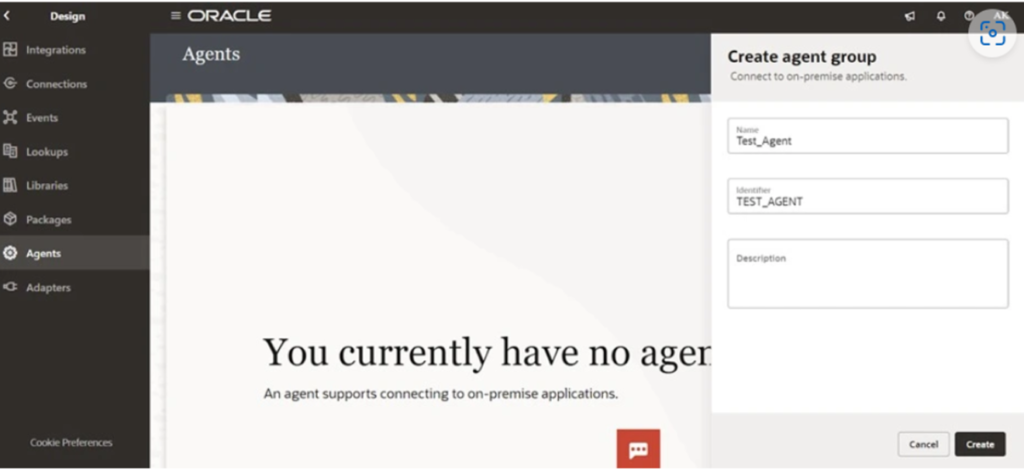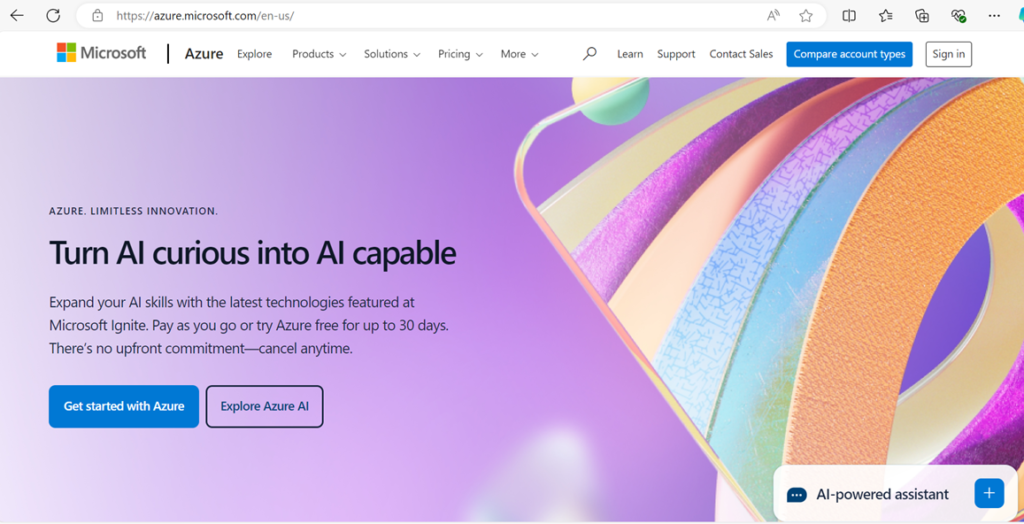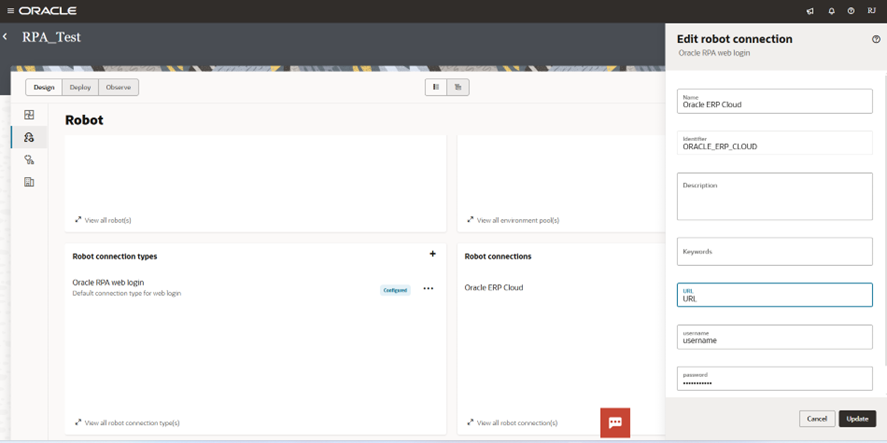In this blog, we will define clear steps for agent installation and MYSQL connection. It is important to follow the step-by-step process.
Step 1: Access the oic instance via the URL : Oracle Integration | Home (oraclecloud.com) and navigate to the Integration tab and click on Agents.
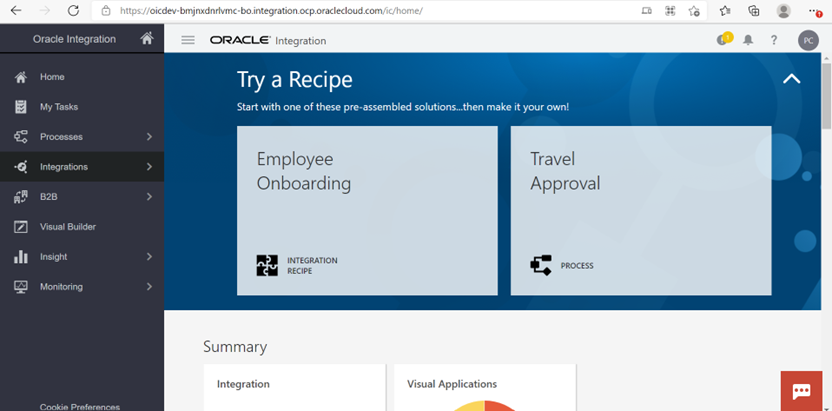
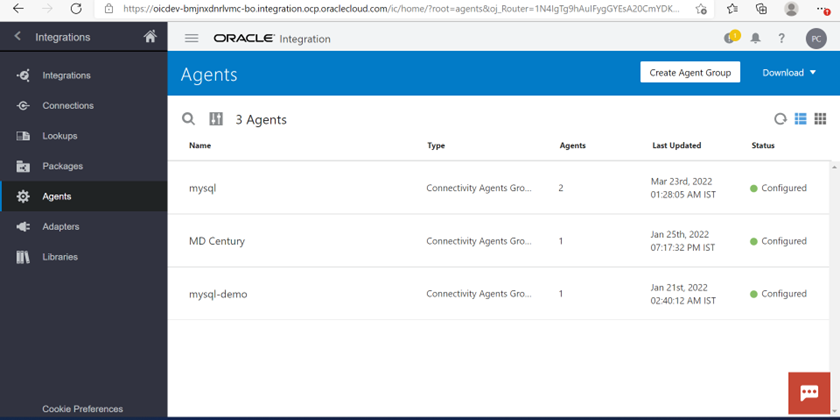
Step 2: Once in the Agent tab , click on Create Agent group and create the agent group.
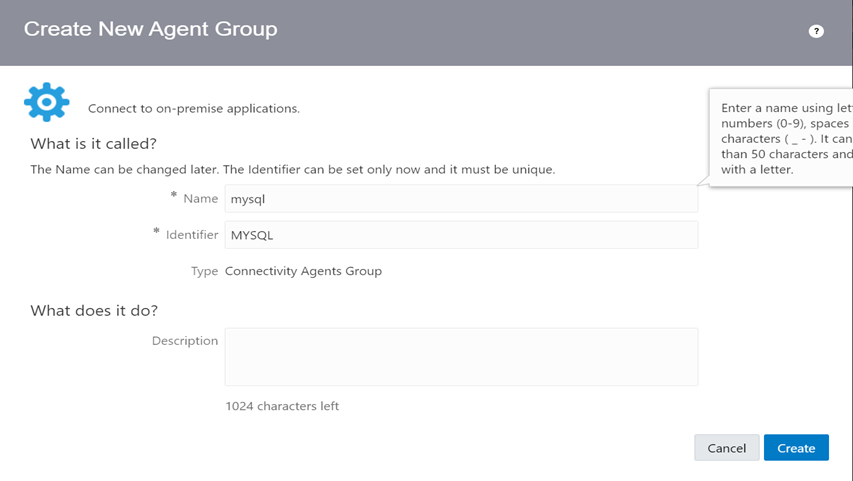
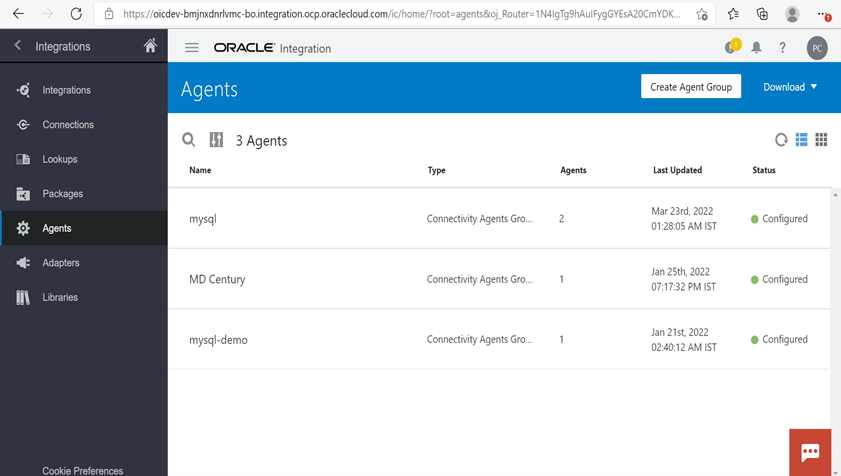
Step 3: Navigate to the Download in the upper right corner and click on connectivity agent and download the installer.
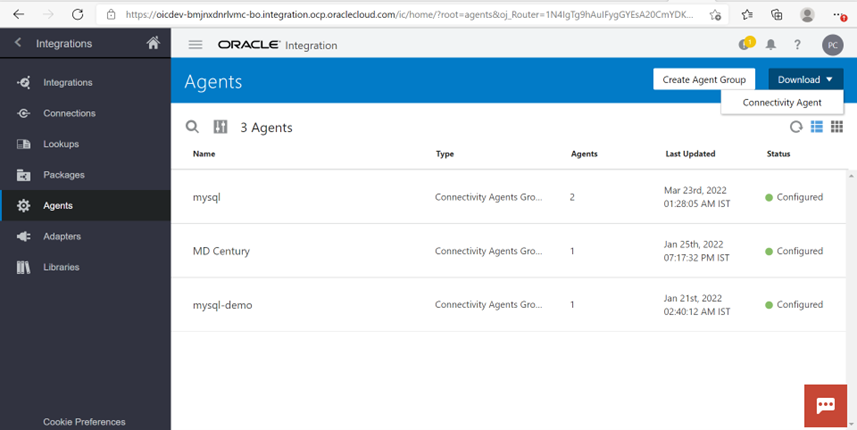
Step 4: Navigate to the Download folder in the PC and unzip the folder and rename as OIC2.
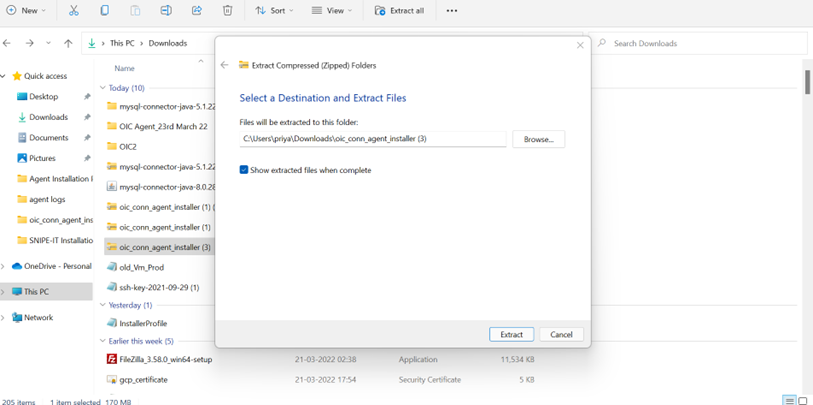
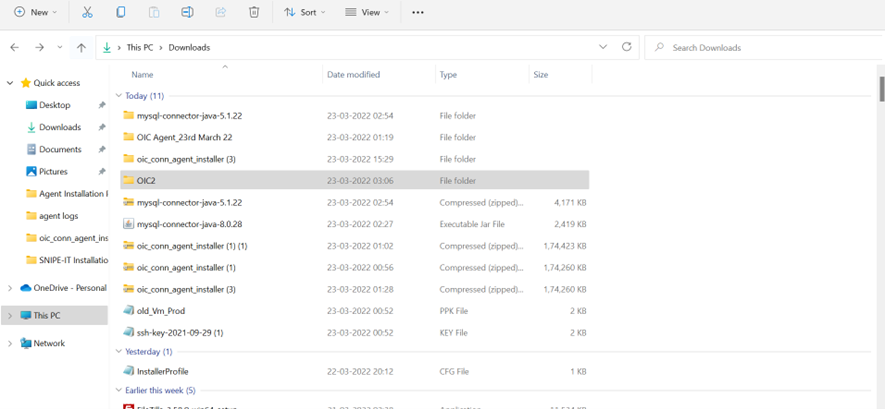
Step 5: Install the mysql jar installer > unzip it > select mysql jar file > Copy (Ctrl+C) and hence navigate to OIC2foler> oic_conn_agent_installer (3)>agenthome>thirdparty>lib and paste the mysql jar file in lib.
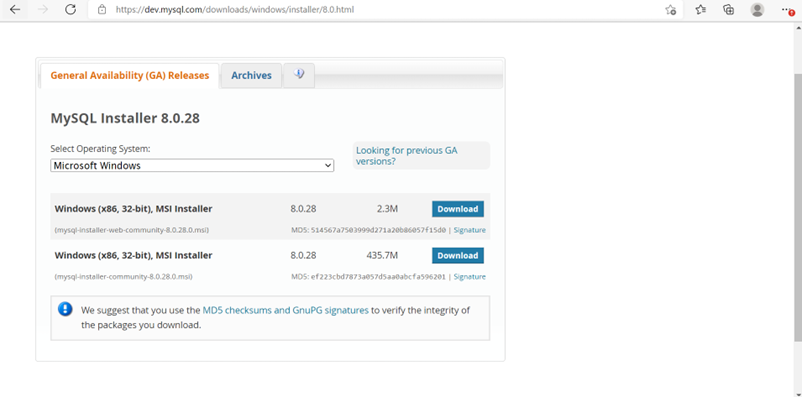
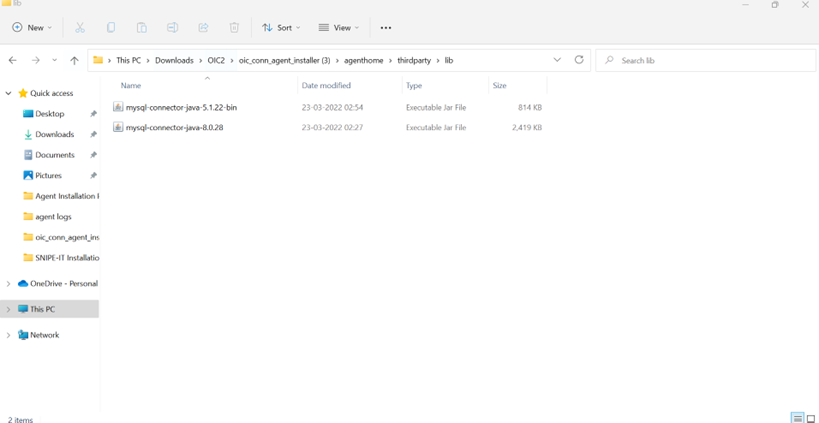
Step 6: Edit the installer profile.cfg file and then enter the required parameters and save the file.
Recommended for you: Okta Single Sign on with Oracle Cloud
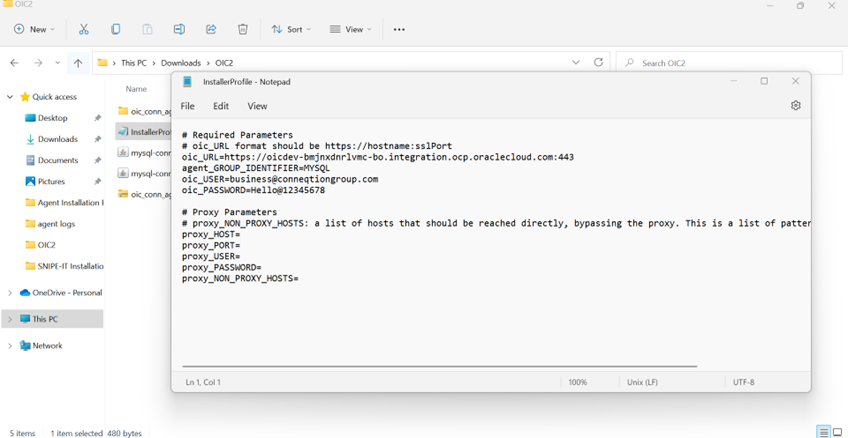
Step 7: Now login to the prod instance via ip address :230.238.32 and login as opc and install java 11 via the command : sudo yum install java or sudo yum install java-11-openjdk(if previous version installed) to install the packages and dependencies.
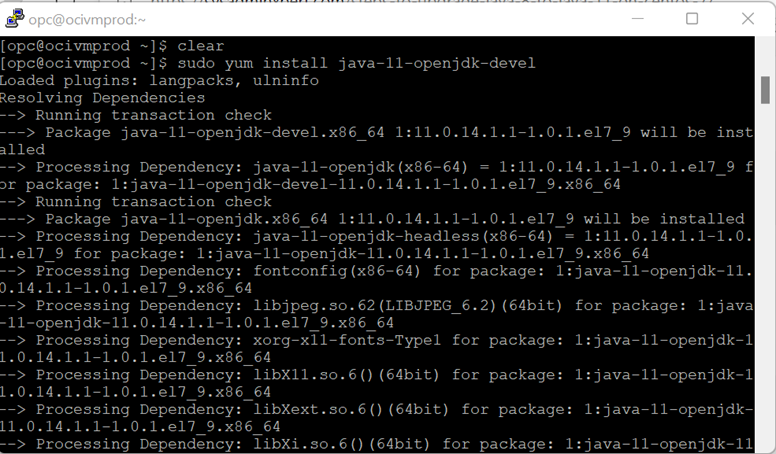
Step 8: Set the java version 11 as default using the command : sudo alternatives –config java and enter the required number for java version and verify the java (if multiple java installed).
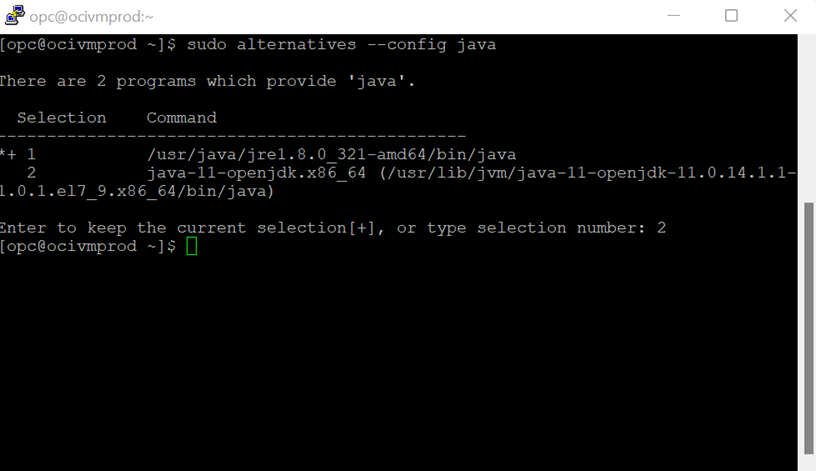
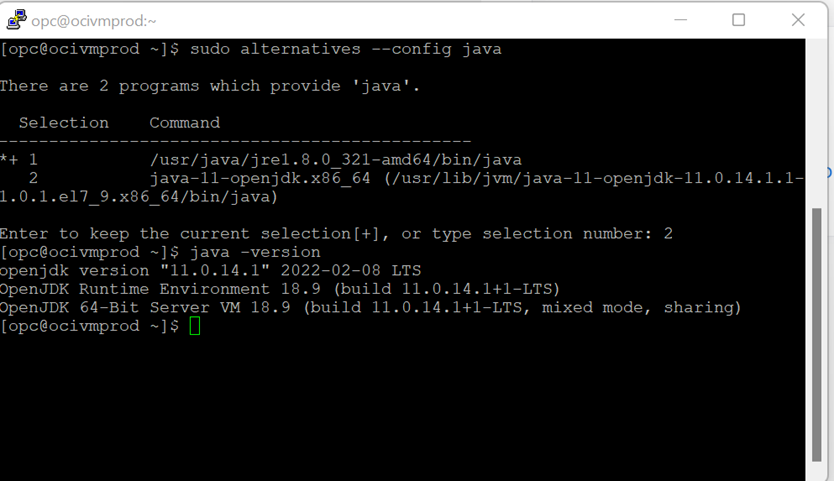
Step 9: Now login to FileZilla and connect to this instance and create a new directory : OIC Agent in /home/opc and transfer the OIC2 folder files from the machine into OICAgent and refresh and check if all the files are reflecting.

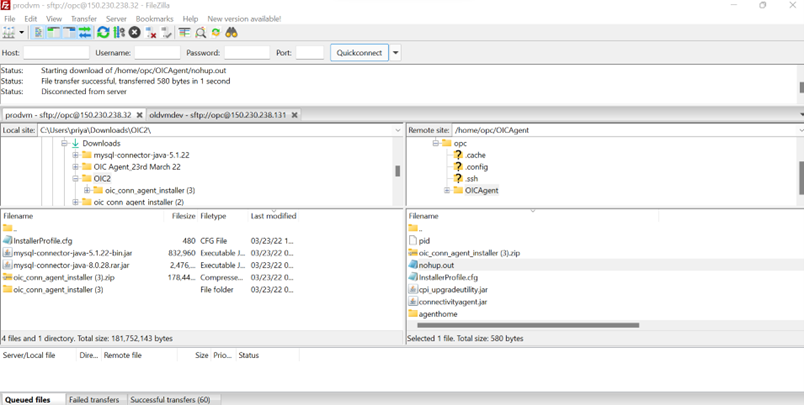
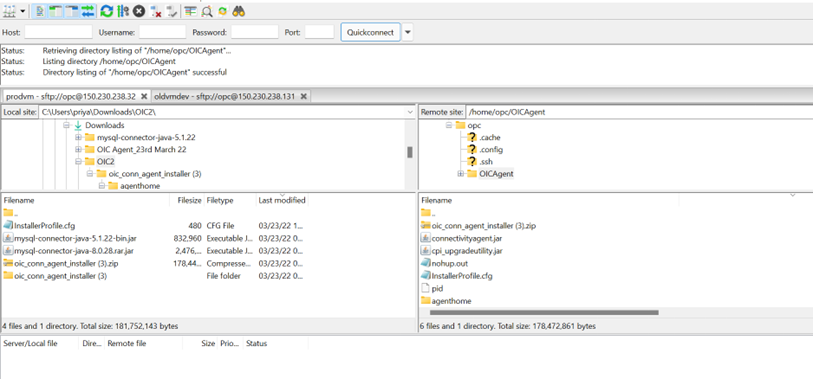
Step 10: Now login to putty and run the command : sudo update-alternatives –config java to find the path where java is installed and configure Java home by running the command : export JAVA_HOME=$(readlink -f /usr/bin/java | sed “s:/bin/java::”)
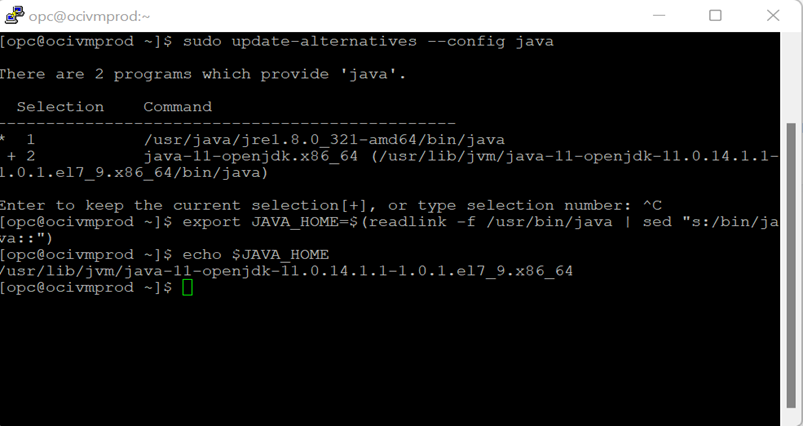
Step 11: Now run the command : java –jar connectivityagent.jar to install and start the agent.
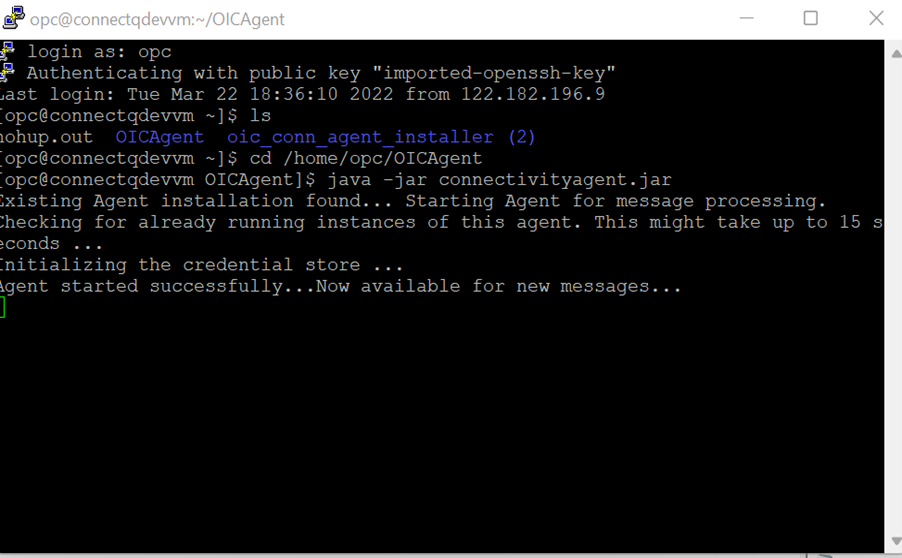
Step 12: Now run the command : nohup java –jar connectivityagent.jar & and check the no hup file log in filezilla.
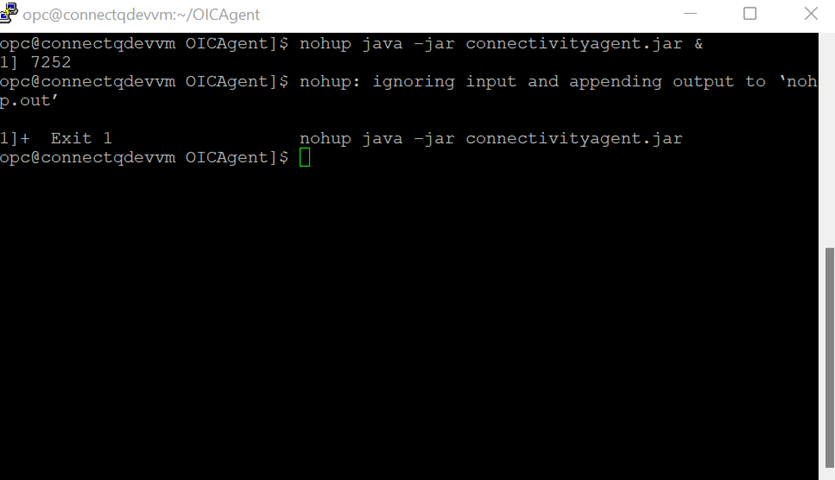
Step 13: Now navigate to cloud.google.com and access the console and select SQL and create a new SQL instance.
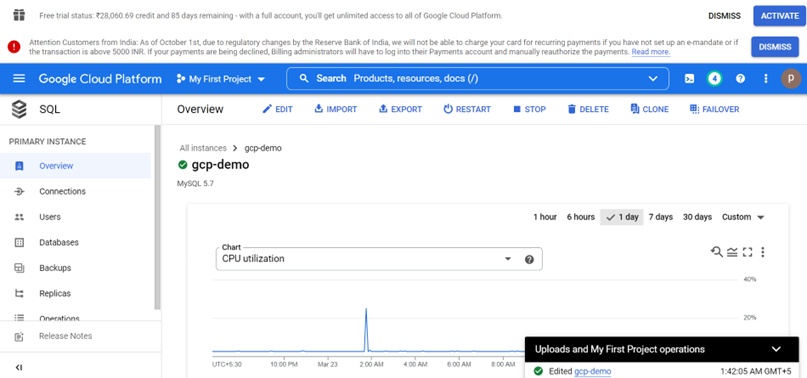
Step 14: Now we need to install the SSL certificate on the agent host hence click on the SSL certificate URL and then export the certificate using the export wizard and upload it on the server in filezilla to agenthome/agent/cert
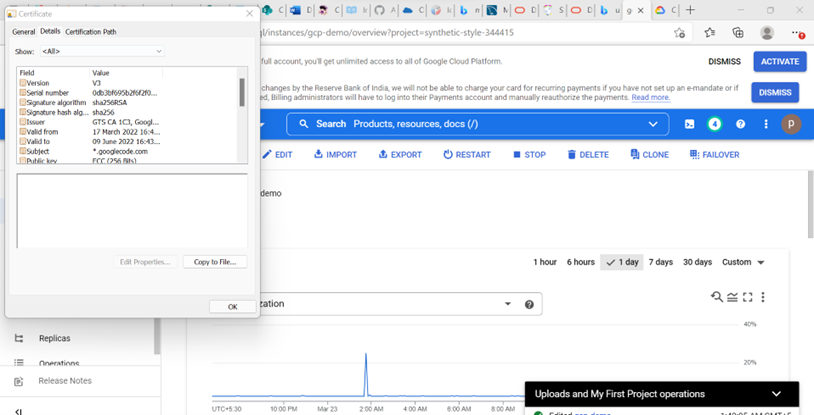
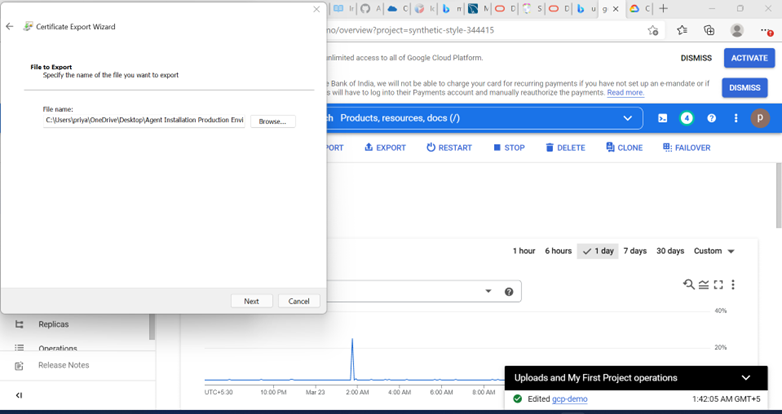
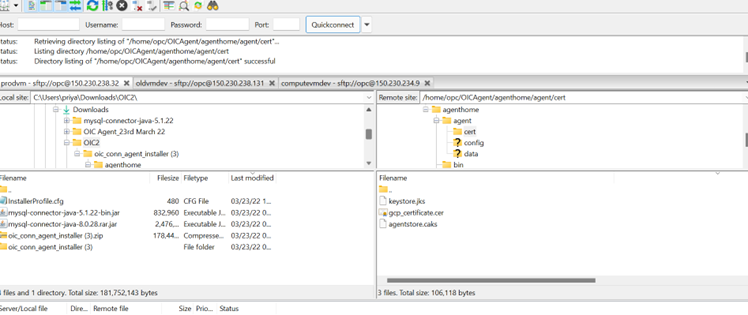
Step 15: Now finally install the certificate on the agent host by running the command : keytool -importcert -keystore keystore.jks -storepass changeit -alias alias_name -noprompt -file gcp_certificate.cer
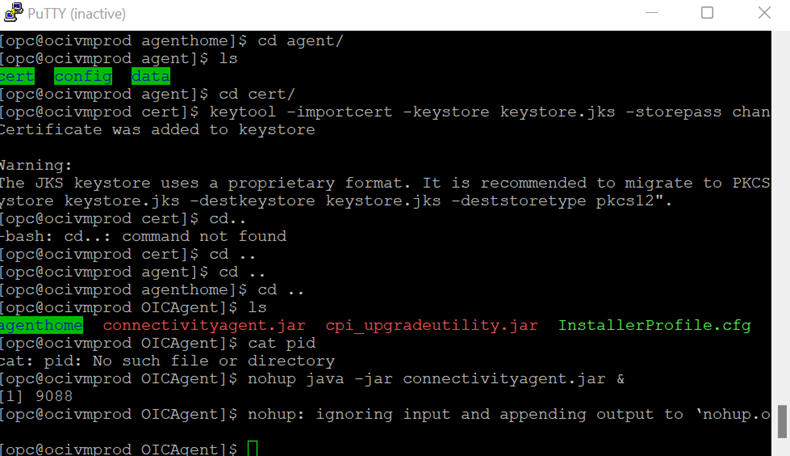
Step 16: Now navigate to the oic instance click on Integration>Connections>mysql> Test
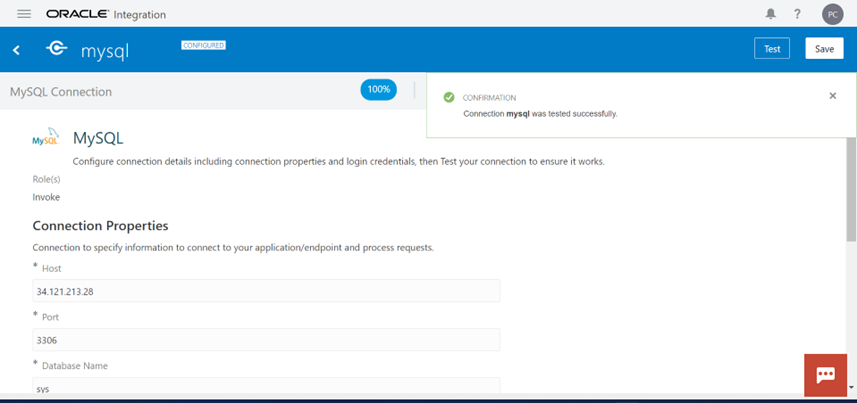
We hope these detailed steps will help you with the agent installation and MYSQL connection.
If you would like us to get in touch with us about the above blog, please share your thoughts with us on [email protected]