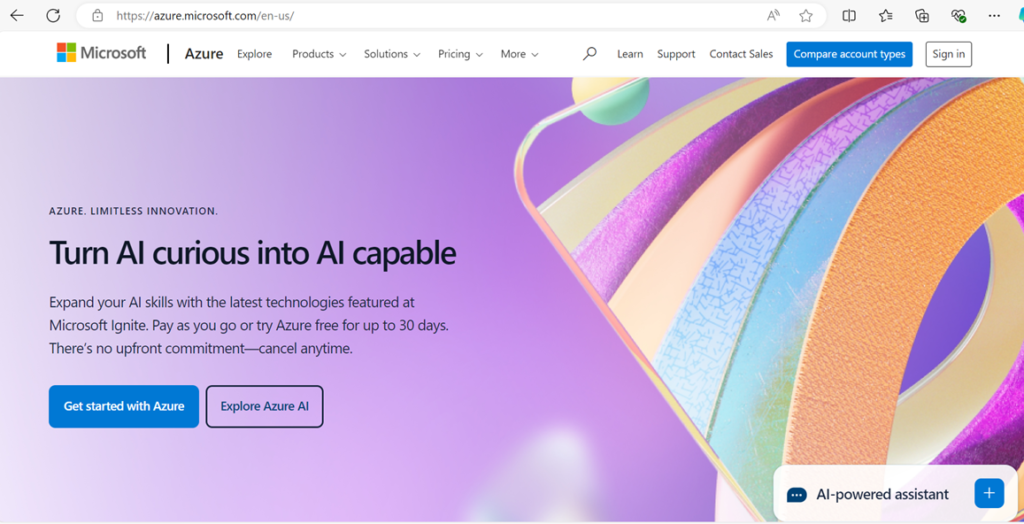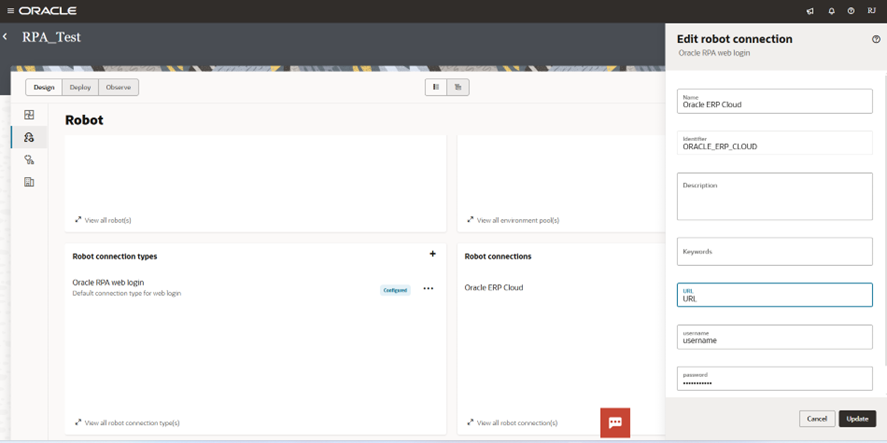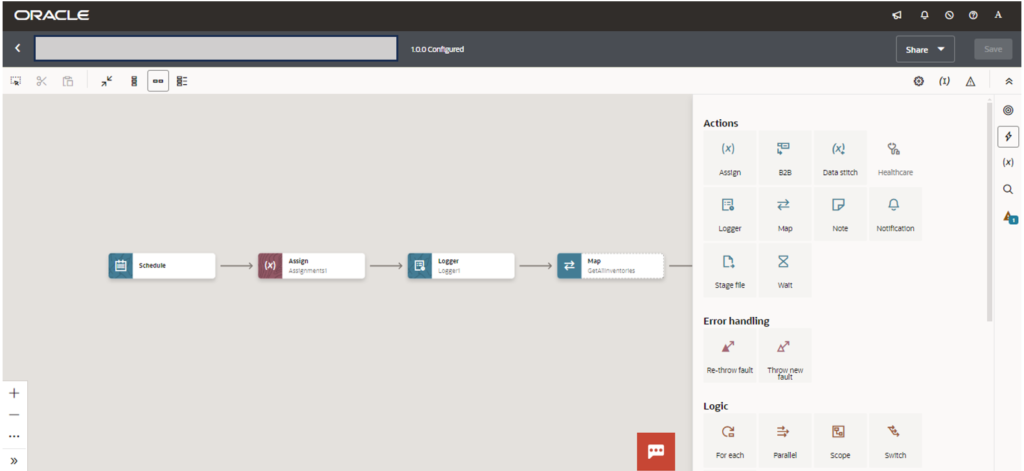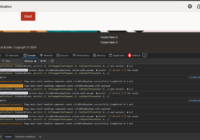Oracle Integration Cloud (OIC) plays a vital role in bridging the gap between cloud and on-premises systems. A key component enabling this hybrid connectivity is the Connectivity Agent. Whether you’re integrating Oracle E-Business Suite, on-prem databases, or legacy systems, setting up this agent is essential for secure and seamless communication.
In this blog, we’ll walk you through how to download, install, and configure the Connectivity Agent on a Windows system, step by step. From setting up the agent group to verifying the connection and using it in your integrations—this guide has everything you need to get started quickly and confidently.
Prerequisite
Before we begin to download and use Connectivity Agent, we have a prerequisite to install JDK version-17 on the target system,
Downloading Connectivity Agent
Oracle Integration Cloud offers two convenient methods to download the Connectivity Agent:
- 1. Via the Browser (GUI Interface) – Ideal for users who prefer a visual interface. You can navigate through the OIC console to download the agent directly from the instance.
- 2. Using the Command-Line Interface (CLI) – Recommended for environments that operate primarily through the command line or where GUI access is limited.
Steps to Download Agents
Using Browser GUI Interface.
Step 1: Open Integration from the hamburger menu then select Agents.
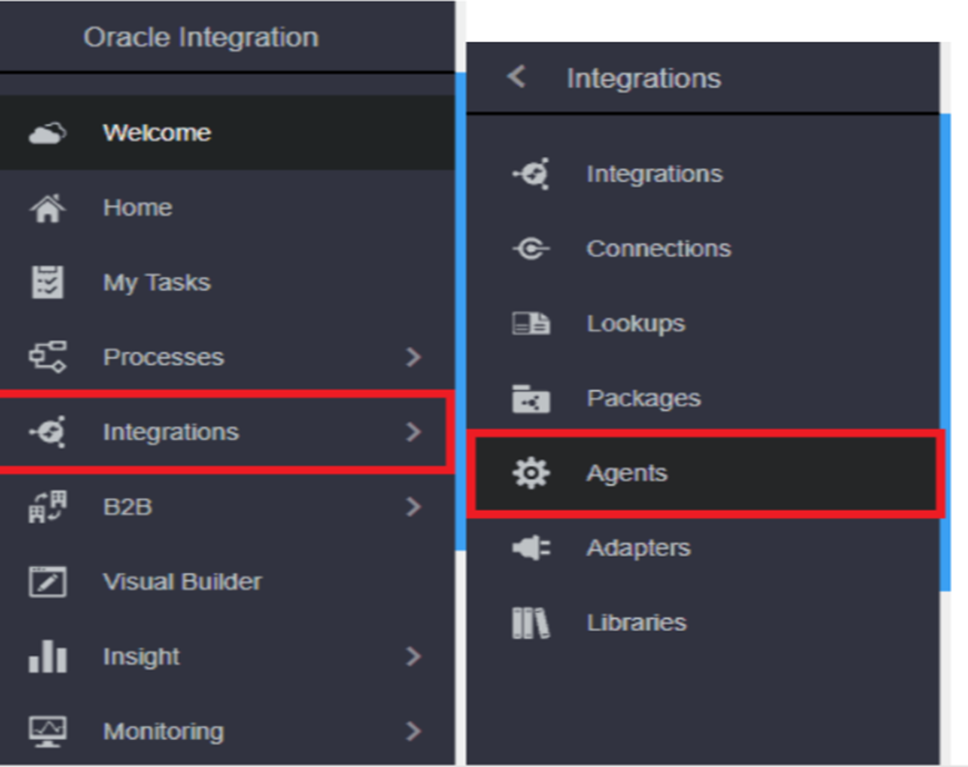
Step 2: Create Connectivity Agent Group in OIC.
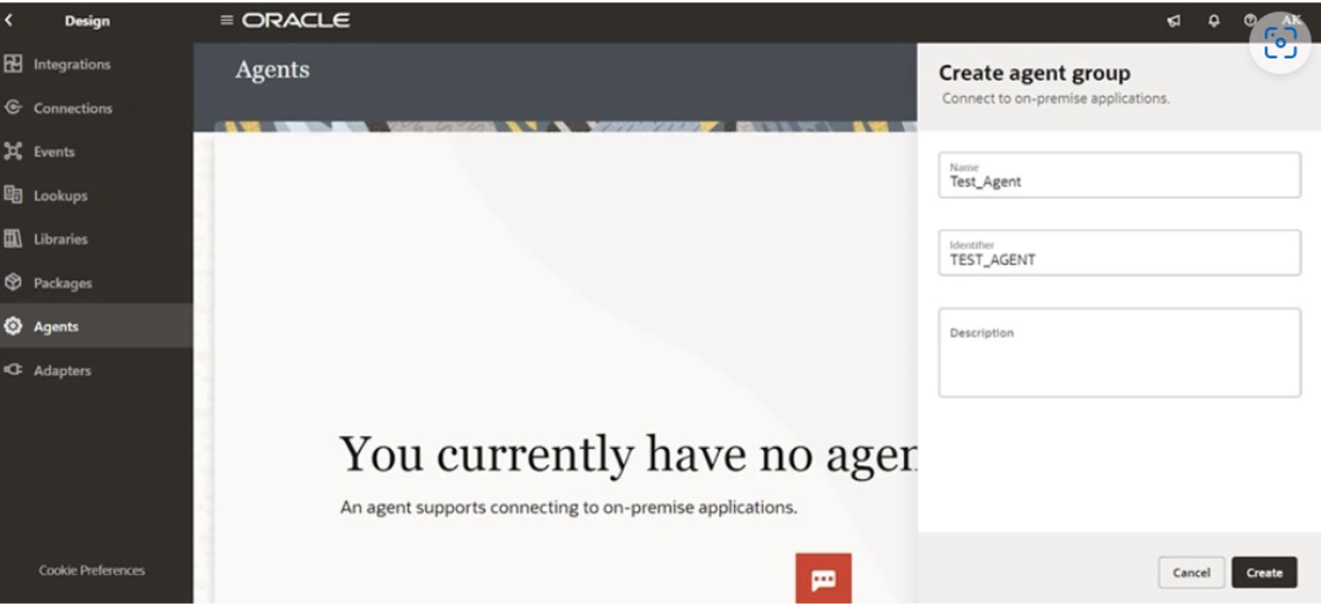
Step 3: You will get a confirmation message when the agent group is created.
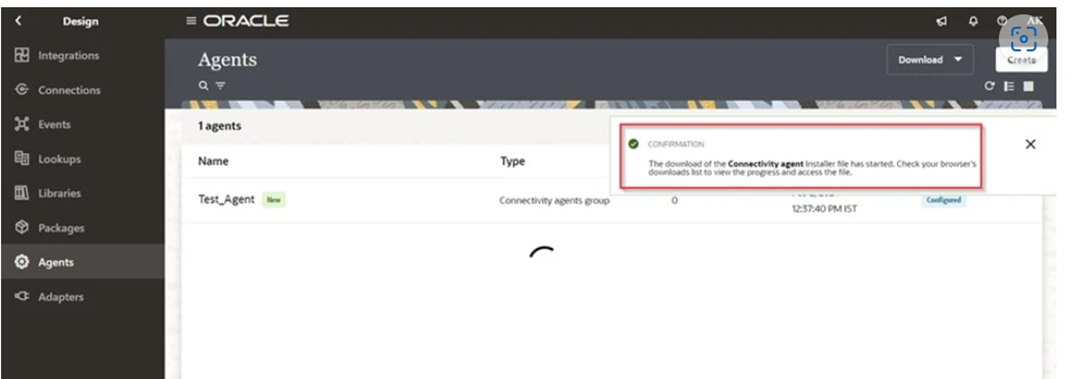
Step 4: Download and run the on-premises connectivity agent installer from OIC to Source/Target System that OIC is connecting.
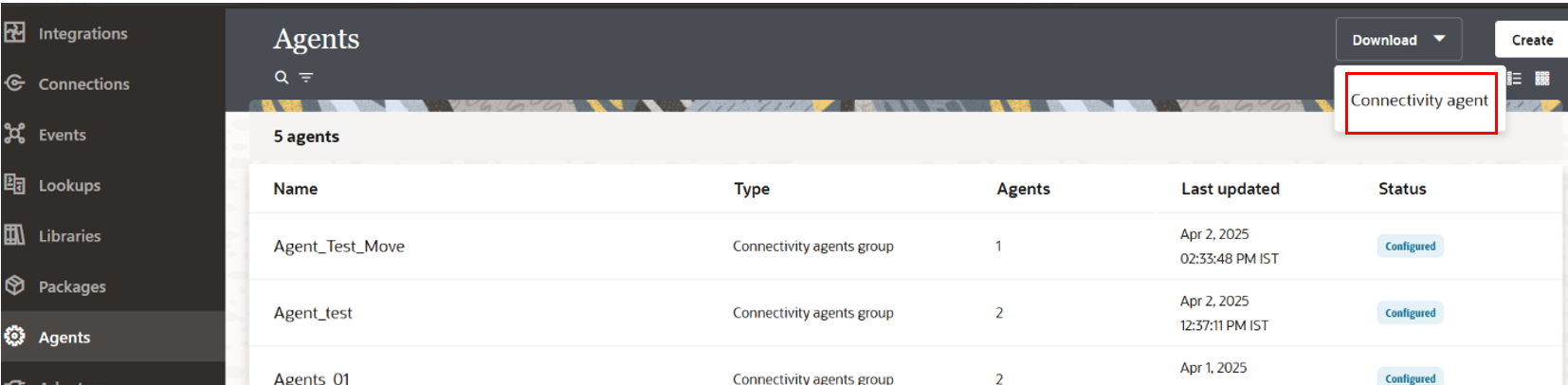
Now the connectivity agent zip will be downloaded.
Preparing for Agent Configuration
Since the Connectivity Agent is Java-based, ensure that JDK 8 or 9 is installed on the target system before proceeding. Then follow the steps below:
- 1. Unzip the downloaded Connectivity Agent package to a suitable directory on the system.
- 2. Navigate to the unzipped folder and locate the file named InstallerProfile.cfg.
- 3. Open this file using a text editor and update it with the required details—such as the OIC instance URL, agent group identifier, and user credentials—so the agent can authenticate and connect to your OIC environment.
Your InstallerProfile.cfg file should look similar as shown
#Required Parameters
# oic_URL format should be https://hostname:sslPort
oic_URL=https://oic_host:ssl_port
agent_GROUP_IDENTIFIER=<AgentGroupID>#Optional Parameters
oic_USER=
oic_PASSWORD=#Proxy Parameters
proxy_HOST=
proxy_PORT=
proxy_USER=
proxy_PASSWORD=
proxy_NON_PROXY_HOSTS=
Step 5: Go to menu bar of the agent created and click on Download config.
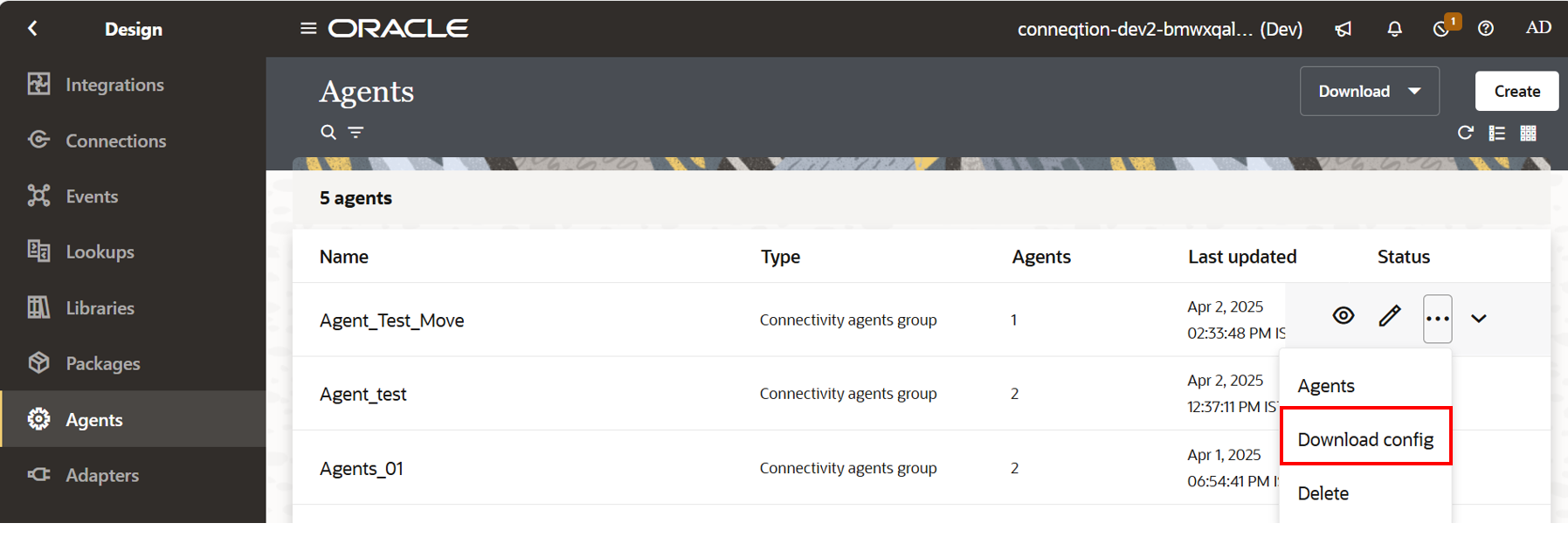
You will find a InstallerProfile.cfg downloaded as shown below with the credentials of created agent.
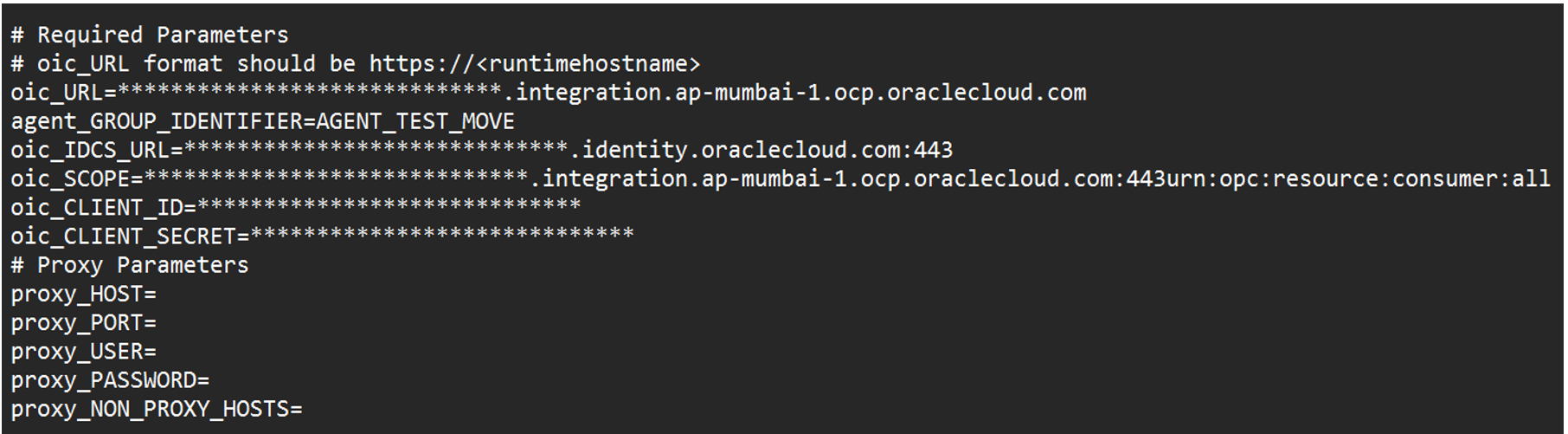
Replace this file with the InstallerProfile.cfg file in unzipped folder of the connectivity agent.
Step 6: Open Command prompt directory in the directory or browse to the directory in Command prompt where the agent is located and run the command ‘java -jar connectivityagent.java’.

Once installed, below successful message will appear on the screen.
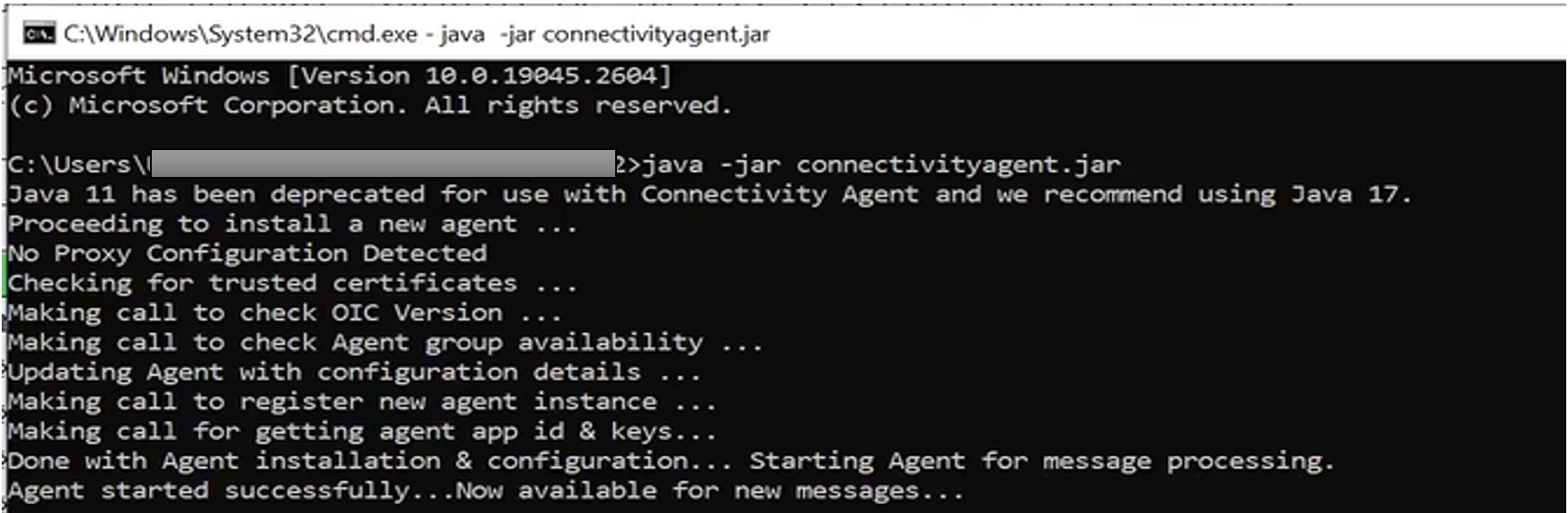
Step 7: Verify the connectivity agent by opening the Integration Cloud Agents page and see the count should increase from 0 to 1
1. Go to integration instance console and refresh the agent, you can see one active agent available.
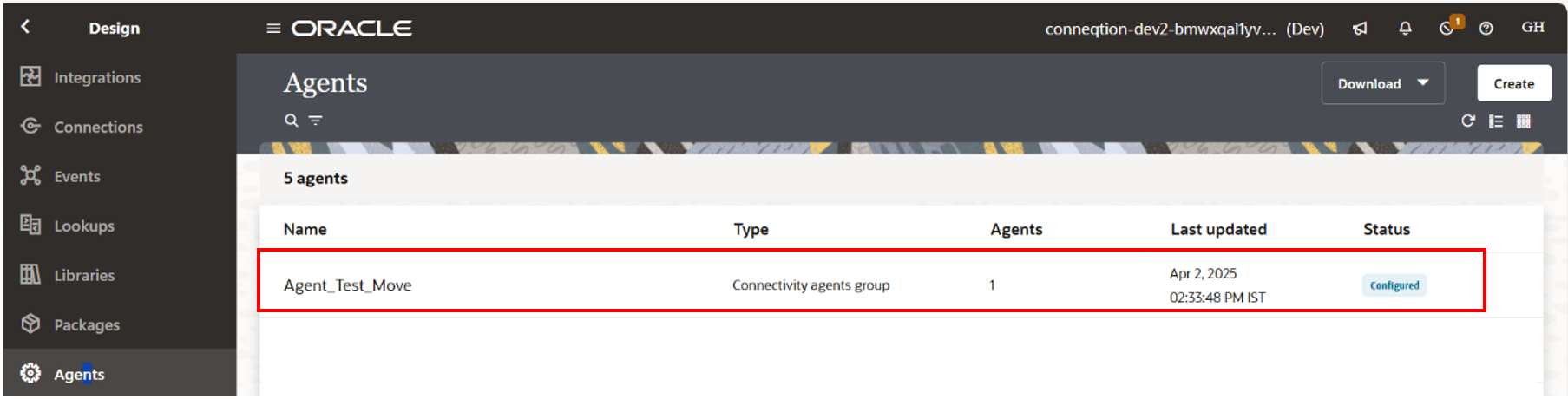
Step 8: Create an Adapter connection in OIC and associate the connectivity with the connectivity Agent Group.

- Design the integration that uses this Adapter connection
- Activate the integration.
Setting up the Connectivity Agent in Oracle Integration Cloud is a crucial step for enabling seamless communication between your cloud and on-premises applications. With the right configuration and a few simple steps, you can unlock powerful integration capabilities and streamline data exchange across your enterprise systems.
Whether you’re connecting to Oracle E-Business Suite, on-prem databases, or custom applications, the agent ensures secure, reliable, and real-time integration.
Need help setting up your OIC environment or planning integrations? Contact Conneqtion Group for expert guidance and custom solutions that accelerate your digital transformation.