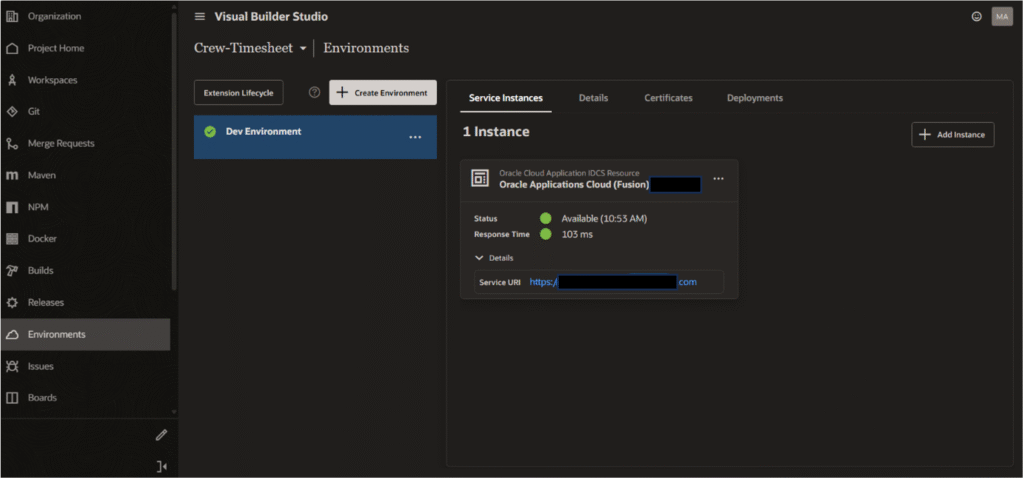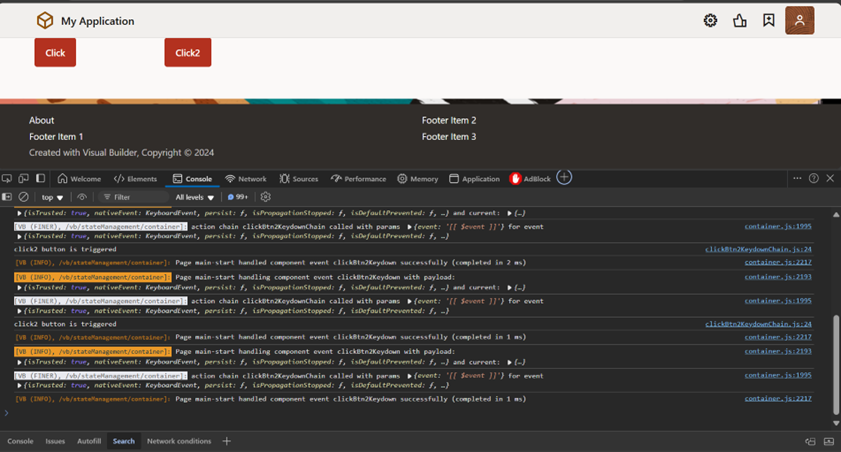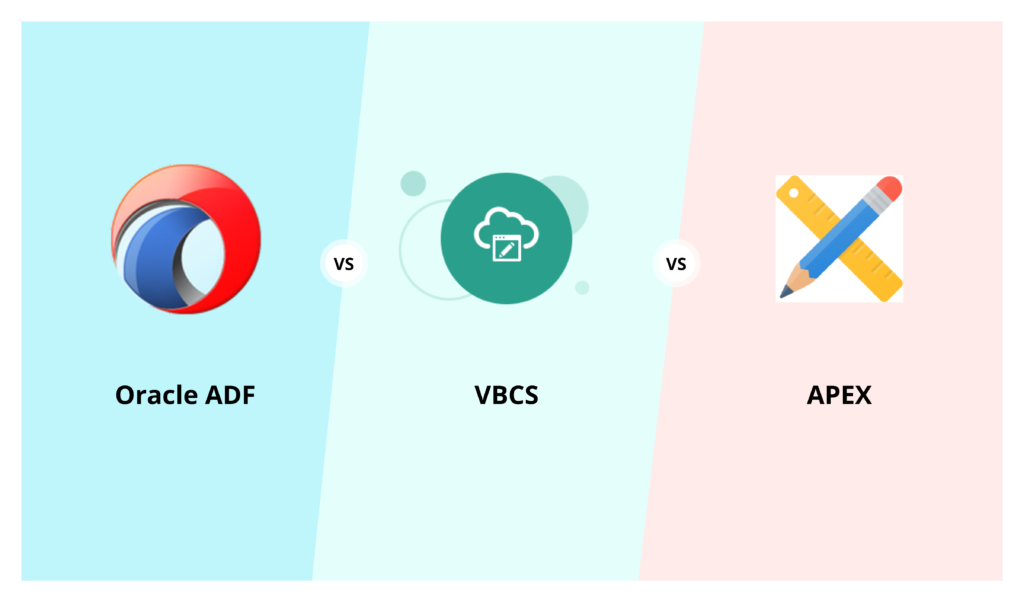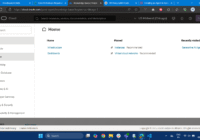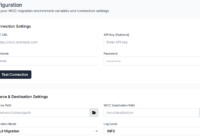Oracle Visual Builder (VB) offers a powerful way to extend Oracle Fusion Applications or Oracle Field Service (OFS) without changing the core product. With VB Extensions (Visual Builder Extensions), you can plug in your own screens, logic, or custom UI while staying upgrade-safe and low maintenance.
In this blog, we’ll walk through how to create a Redwood-themed VB Extension in Oracle Visual Builder Cloud Service (VBCS) and deploy it effectively. But first, let’s understand the basics.
What is a VB Extension?
A VB Extension is a standalone, custom web application built using Oracle Visual Builder that integrates directly with Oracle Fusion Apps or OFS. Instead of modifying the base application, Oracle offers a safe extension layer, letting developers:
- Add new pages or functionality.
- Embed them into existing Fusion UI.
- Reuse data from Fusion or OFS using REST APIs.
- Apply Oracle’s Redwood design system for modern, consistent UI.
Why Use VBCS for Extensions?
- Low-code development– Build apps visually with drag-and-drop and minimal coding.
- Redwood UI ready– Native support for Oracle’s latest Redwood theme.
- Seamless Fusion integration– Secure and upgrade-safe integration layer.
- Easy deployment– One-click publish and deploy to Fusion instance.
Let’s understand how Oracle VB Extension works.
Step 1: Create Sandbox
Login to OFS Oracle field service. And ensure that you have the required roles and permissions to access Visual Builder and create a Sandbox.

Navigate to the Configuration or Sandbox area in OFS and create a new Sandbox to make UI-level customizations safely.


Next, Enter the Sandbox.
Once the Sandbox is created, activate and enter it. All your extension work will now be recorded within this Sandbox session.

Step 2: Create a Project in the Visual Builder.

To create a new workspace, click on the New button. You’ll see two options: New Visual Application and New Application Extension. Select New Application Extension to proceed.

On click you can see a popup to fill. Fill the application name and the sandbox you have created. Now it’s expecting for Development Environment.

Step 3: Let’s Create Environment.

Click Add Instance. And select Oracle Application Cloud (Fusion) then add.




Now go back to create Workspace, and it will automatically take the environment Created.

You can create a new Repository here or continue with Use Scratch Repository, then create.
It opens the application.
Step 4: Build Project

Once the application opens, provide the App UI Name.
The App UI ID will be auto-generated using the name of your application with an x- prefix.
Example: If your app name is JobTracker, the App UI ID will be x-JobTracker.
Project Structure
A default project structure is created with a Main Flow and a Main Page. You can now begin building your application within this setup.

Create a Service Connection
Note: In VB Extension, you can only use the credentials of the logged-in user. Using Service account credentials is not allowed.


In this example, we have selected the Sales and Service module. So, the system will automatically list the available APIs. Select the APIs you need and provide a Service Name.

Example Use Case:
We have created a project that lists data from the Job API. Once done, click the Run button to test your application.

Click on run button to check it.

Commit your changes.

Then Push. However, before push if you are using Scratch repository, then it asks you to create a repository.

Then Push Repository. In top Right corner there is option to select Sandbox, select your sandbox.

Click on switch to select it.

Next, you can Publish your Project.


For the first Publishing, it will ask for authorization for environment used in CI/CD pipeline.


Give the service User authentication.

Once the application setup is complete in VB Extension, it will automatically redirect you to Visual Builder (VB). A build package and deployment pipeline will be created automatically.
Step 5: Automate CI/CD Execution
- Every time you publish the application, the CI/CD pipeline will run automatically
- This ensures a consistent and streamlined deployment process.

Step 6: Publish Your Sandbox.
After the build completes, return to your workspace.

Don’t forget to publish your sandbox to make the changes live.

Step 7: Application Deployment in Fusion.
Once the publish process is completed, the application will be created in your Fusion instance.
It will appear under the appropriate section with the same name as the project you created in VB Extension.

Open the deployed application in your Fusion instance and test its functionality.
Congratulations! You have successfully built and deployed a VB Extension application in Oracle Fusion.

When you deploy the VB app (to Development/Test/Production):
- Oracle Visual Builder runtime (browser) does not support using client credentials for REST calls directly.
- It enforces the login user context, meaning API calls will be made on behalf of the currently logged-in user.
- This is true even if your service connection was defined with client credentials in the extension, it gets overridden at runtime.
Conclusion
Creating and deploying Redwood extensions in Oracle VBCS empowers developers to deliver modern, consistent, and user-friendly experiences aligned with Oracle’s next-gen design system. By leveraging the “Application Extension” feature, you can seamlessly extend existing Oracle SaaS applications with Redwood-styled components while maintaining upgrade-safe customizations. Whether you’re enhancing existing functionality or adding new UI layers, Redwood extensions make it easier to build visually rich applications with minimal effort. Start small, iterate quickly, and bring the power of Redwood to your enterprise applications with Oracle VBCS.