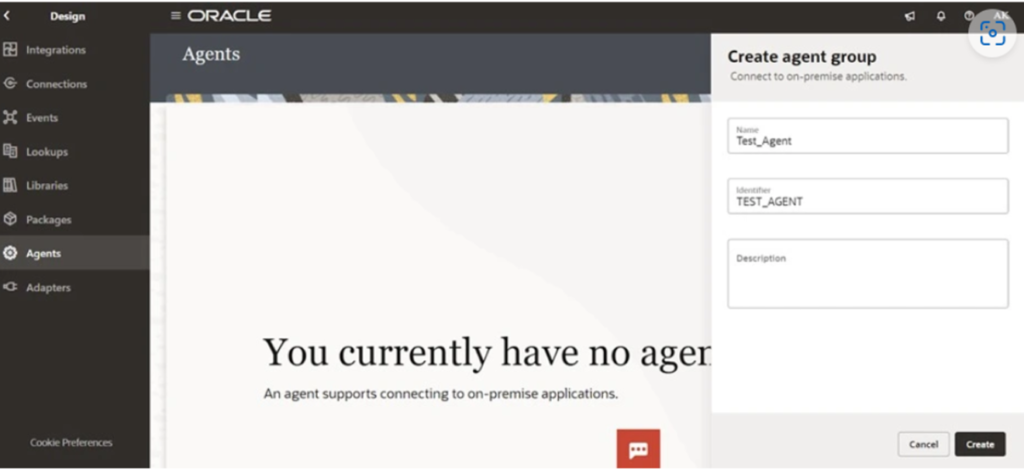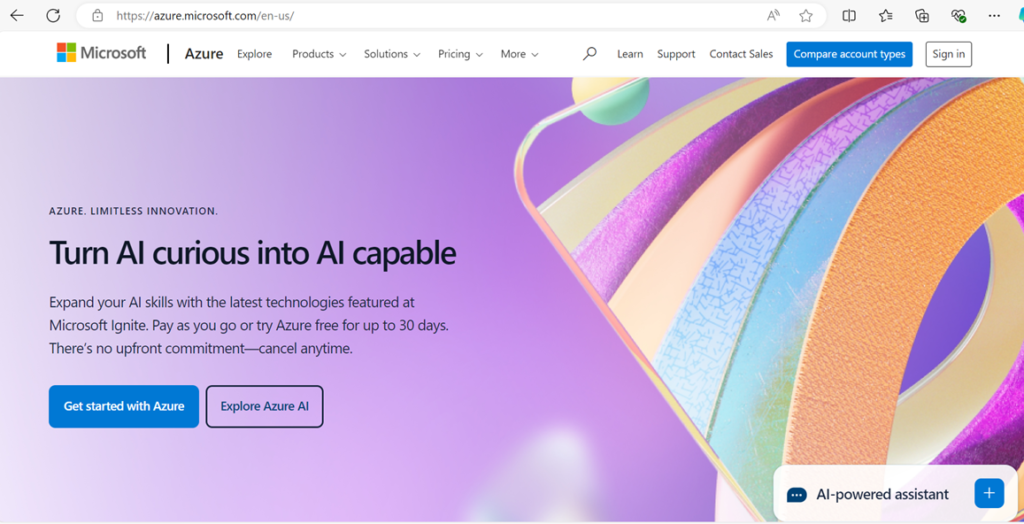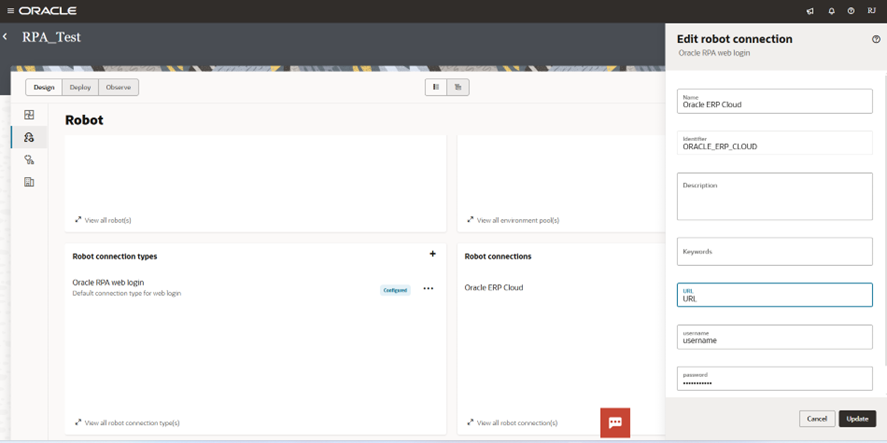The Slack adapter for Oracle Integration Cloud offers an effortless way of integrating with Slack. It is evident that Slack and other similar tools have changed the dynamics of the modern workforce and how we interact with our teams. There is a significant boost in productivity and collaboration with platforms like Slack.
The Slack Adapter provides outbound integration with Slack on the Oracle Integration Cloud platform. It is possible to build outbound integrations that invoke the Slack app and hence you can efficiently manage channels, invite new users, check profile details, upload and download work files and handle chat and groups.
Let us understand how it works.
The Problem
How to send message from OIC to Slack channel.
The Solution
The Slack Adapter for OIC can be used to solve this problem and integrate Slack on the Oracle Integration Cloud.
Some prerequisites to create a connection with Slack Adapter in OIC
Before you can create a connection with the Slack Adapter, you must satisfy the following prerequisites.
- Have an OAuth application (published) on the Slack platform.
- Client ID and client secret.
- User Token Scopes defined
- Fill the Redirect URL
When you create a Slack app, the Client Id and Secret are automatically created.
How to create a new OAuth app on Slack in 8 Easy Steps
Step 1: Login to the slack API portal.
https://api.slack.com/
Step 2: Create a new app in slack.
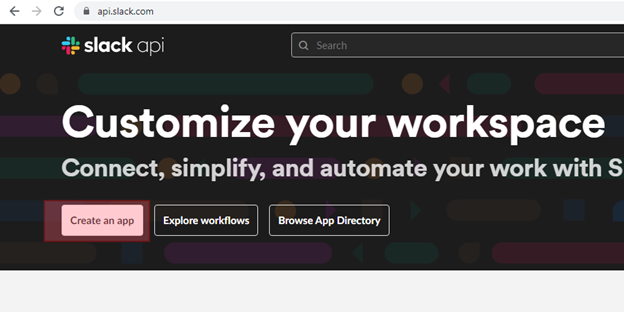
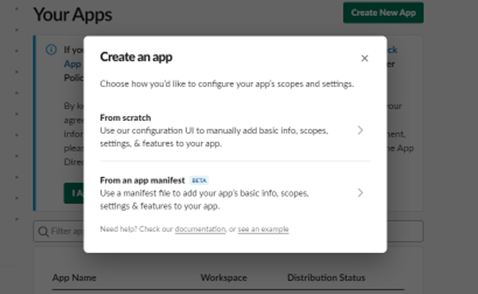
Step 3: Provide app name and choose workspace.
Step 4: Click CreateApp.
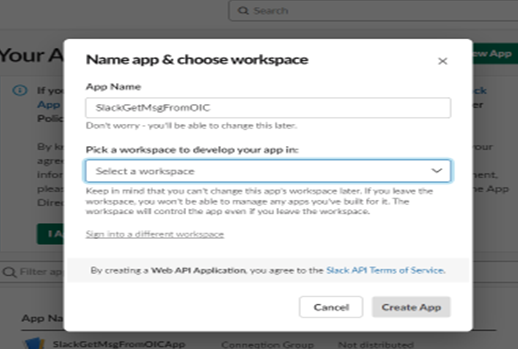
Step 5: Provide the OIC redirect callback URL in Slack App under OAuth & Permissions.
<OIC Instance URL>/icsapis/agent/oauth/callback
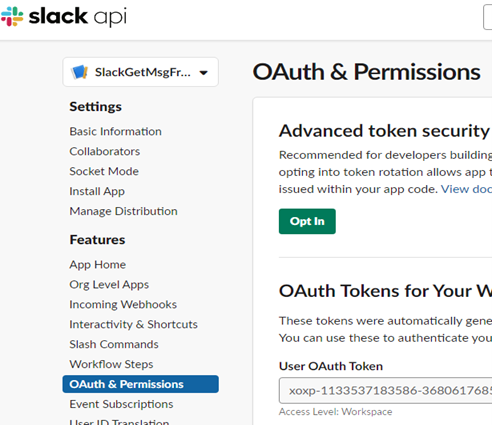
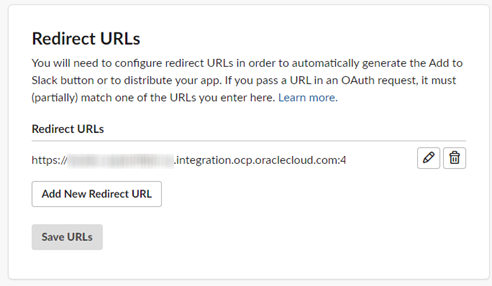
Step 6: Add OAuth Scope for App.
Also Read: A Definitive Guide to Agent Installation and MYSQL Connection
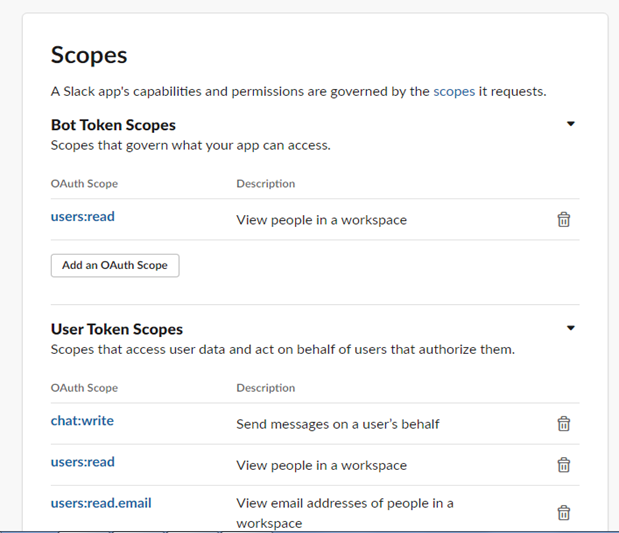
Step 7: Install the App.
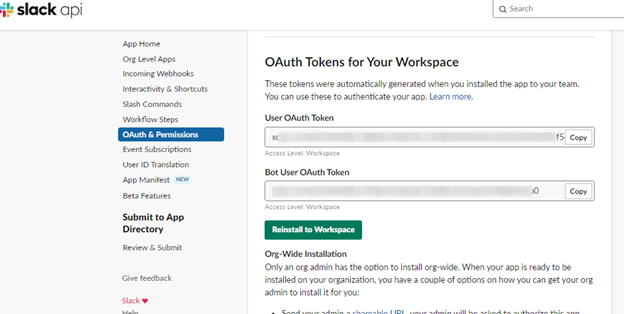
Step 8: Note down secret and client id from basic information.
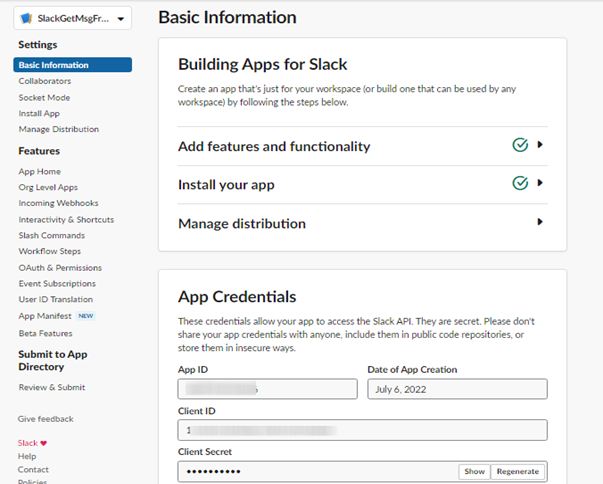
Steps to create OIC connection for Slack Adapter
Step 1: Login to OIC instance.
Step 2: Under connections select Slack Adapter.
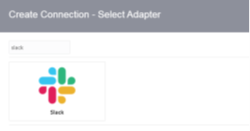
Step 3: Provide client id, secret and Scope.
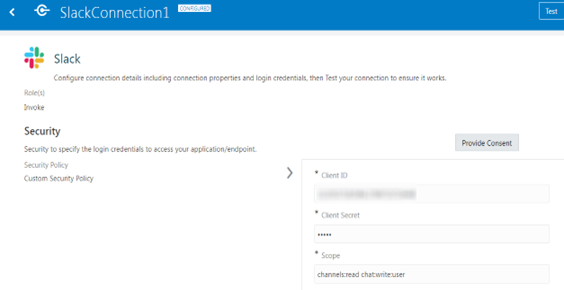
Step 4: Provide Consent.
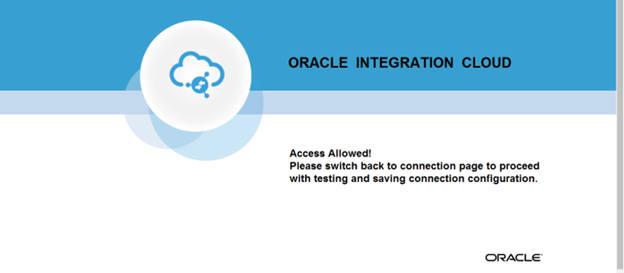
Step 5: Test and Save the connection.
Step 6: Create a channel in Slack to send message from OIC.
Using Slack Adapter in OIC integration to send message
Step 1: Create an app driven integration with Trigger connection which can receive message as Request.
Request Payload Example:
{
“message”: “Hello”
}
Step 2: Add Slack Connection.
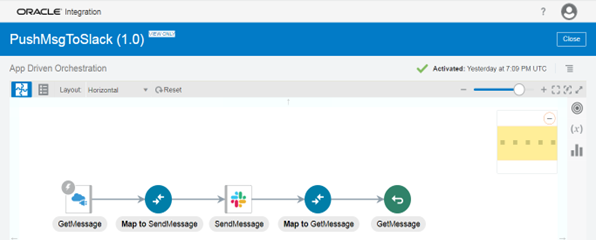
Step 3: Select operation as Send Message.
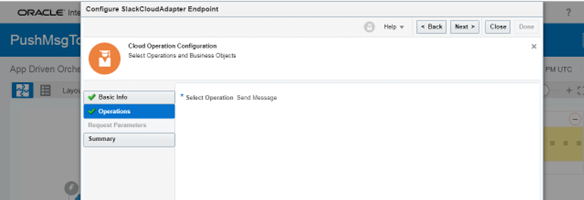
Step 4: Open Slack Mapper and map the channel name and Message as shown below:
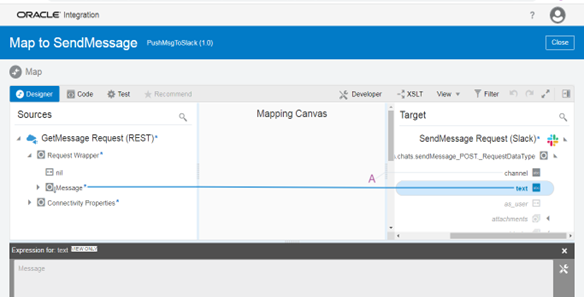
Step 5: Activate and Test the integration.
We hope that the above method can help you communicate efficiently from OIC to Slack channels.
Let us know what you think in the comments or write to us at [email protected].