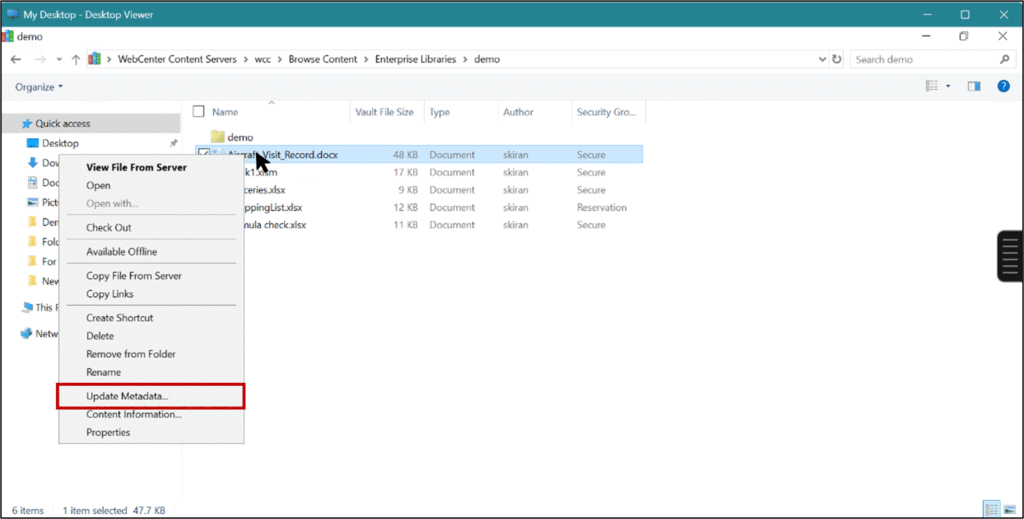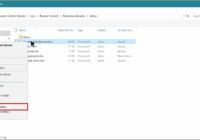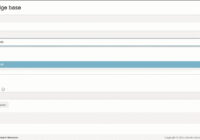Welcome to our two-part series on Oracle WebCenter Content (WCC): Desktop Integration Suite (DIS).
In this first part, we’ll walk you through the installation and setup process for Oracle WCC DIS, making it easy to integrate your desktop with Oracle’s powerful content management system. From downloading the client to configuring server connections, this guide ensures you can get up and running quickly.
In Part 2, to be published next week, we’ll cover the User Guide explaining how to efficiently use WCC DIS for day-to-day tasks like managing, sharing, and collaborating on enterprise content directly from your desktop. So, let’s begin by understanding two main client-side components of Oracle WebCenter Content (WCC):
1. Oracle WebCenter Content Desktop
Oracle WebCenter Content Desktop is a lightweight desktop client that enables seamless integration between Microsoft Office applications, Windows Explorer, and Oracle WebCenter Content (WCC). It is designed for casual or general business users who frequently work with office documents but don’t need advanced content management features.

Key Features of Oracle WCC Desktop
- Microsoft Office Integration
- Direct check-in and check-out of documents from Word, Excel, PowerPoint, and Outlook.
- Save files directly to WCC from within Office applications.
- Access metadata fields during check-in without leaving the Office UI.
- Windows Explorer Integration
- WCC repository appears as a folder in Windows Explorer.
- Users can drag-and-drop files to check them into the repository.
- Easy navigation through content folders, similar to local drives.
- Document Access & Versioning
- Check-out/check-in functionality to maintain version control.
- Quick search and retrieval of content directly from the desktop.
- Email Integration
- Store emails and attachments from Microsoft Outlook into WCC for compliance and easy retrieval.
Who are the ideal users?
- End-users who work with Office applications daily.
- Business users who need simple, intuitive access to WCC content without advanced configuration.
- Organizations looking for basic desktop-to-repository connectivity with minimal training needs.
- Users who need offline access (for example, while travelling).
Integration
WCC Desktop integrates with client applications including Microsoft Windows Explorer (Windows 10, 8, 8.1 File Explorer), Microsoft Office applications (Word, Excel, PowerPoint 2010, 2013, 2016, 2019, and desktop Office 365), email clients (Microsoft Outlook 2010, 2013, 2016, 2019, desktop Office 365, and Lotus Notes 8-8.5.3), and web browsers for its Search Engine Plug-in (Internet Explorer 8.0+, Mozilla Firefox 3.5+, Google Chrome 10+).
2. Oracle WebCenter Content: Desktop Integration Suite (DIS)
Oracle WebCenter Content Desktop Integration Suite (DIS) is the advanced, full-featured desktop integration client for Oracle WebCenter Content. It includes all the capabilities of WCC Desktop, but extends them with richer functionality, advanced metadata handling, and workflow access, making it suitable for power users and content contributors in enterprise environments.

Part 2: Desktop Integration Suite (DIS) User Guide
Key Features of Oracle WCC Desktop Integration Suite
- Superset of WCC Content Repository
- Includes all Office, Outlook, and Windows Explorer integrations.
- Provides the same drag-and-drop and check-in/check-out simplicity.
- Advanced Content Management
- Rich metadata support: users can define, view, and edit detailed document metadata during check-in.
- Full support for document profiles and custom metadata templates.
- Ability to handle complex document types, multiple content items, and batch operations.
- Content Actions & Context Menus
- Right-click context menus in Explorer for actions like check-in, update, or view document history.
- View revision history, metadata, and audit trails directly from the desktop.
- Enterprise-Level Productivity
- Supports integration with third-party applications for document scanning and records management.
- Ideal for departments managing large volumes of content with complex lifecycles.
- Superset of WCC Content Repository
Who are the ideal users?
- Power users, administrators, and content contributors.
- Teams responsible for compliance, audit, or workflow-driven processes.
- Enterprises needing end-to-end control of documents, from creation to archival, without depending entirely on the WCC web interface.
Installation Guide
Part 1- Installation Process
Step 1: First open the Oracle WebCenter content UI in the browser, then click on login.
 Step 2: In the below screen, click on My Content Server.
Step 2: In the below screen, click on My Content Server.

Step 3: Next, from the dropdown menu, select My Downloads.

Step 4: Then click on DIS Client to start the download process.

Part 2 – Setting Up Content Server Connections:
Step 1: After successfully installing the Desktop client software (DIS), you will need to set up connections to all the content servers you wish to access from your computer.
Step 2: First open the WebCenter content server.

Step 3: When the page is opened, click on the blank area and right click. It will show a pop-up choice to add the server.

Step 4: Click on “Add Server”, it will show an option to add the server details.

Step 5: In the server’s name, add the name of the server and its type.
 Note: WebDAV URL (1) and CGI (2) is automatically added, after you type the name of the server.
Note: WebDAV URL (1) and CGI (2) is automatically added, after you type the name of the server.
Step 6: The Desired server is now added. Double click on the icon to open it.

Step 7: Now you can access all the WCC content in the windows explorer.

Step 8: The folders are arranged in order with the WCC server folder list.

Conclusion
The installation of Oracle WebCenter Content DIS is the foundation for seamless desktop integration with your content server. With the client installed and servers configured, you can now access, manage, and organize enterprise content directly from familiar applications like Windows Explorer, Microsoft Office, and Outlook.
This concludes Part 1 of our WCC DIS series. In Part 2, we’ll dive into the User Guide, showing you practical tips and tricks to maximize productivity with Oracle WebCenter Content. Stay tuned!