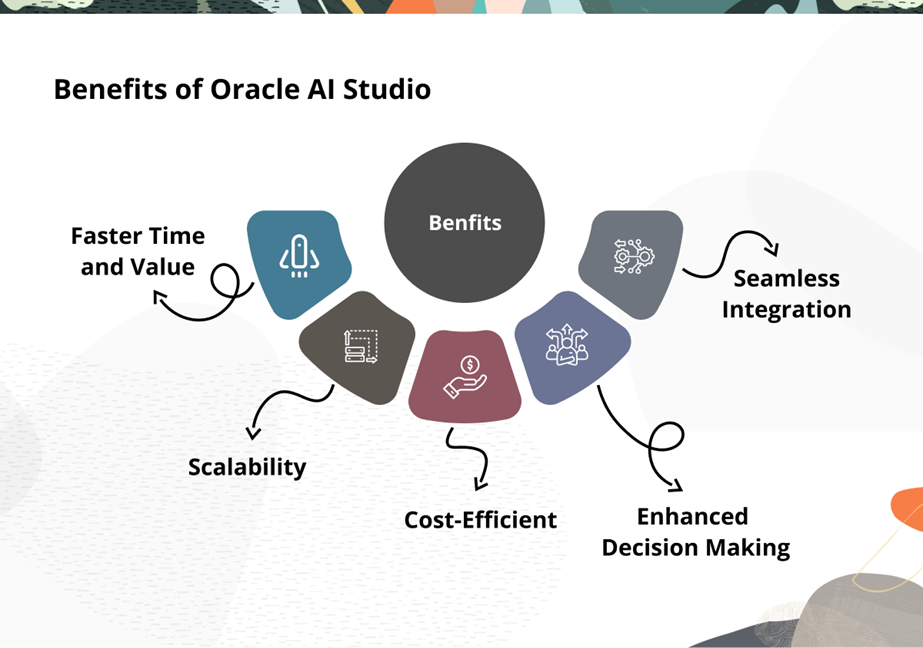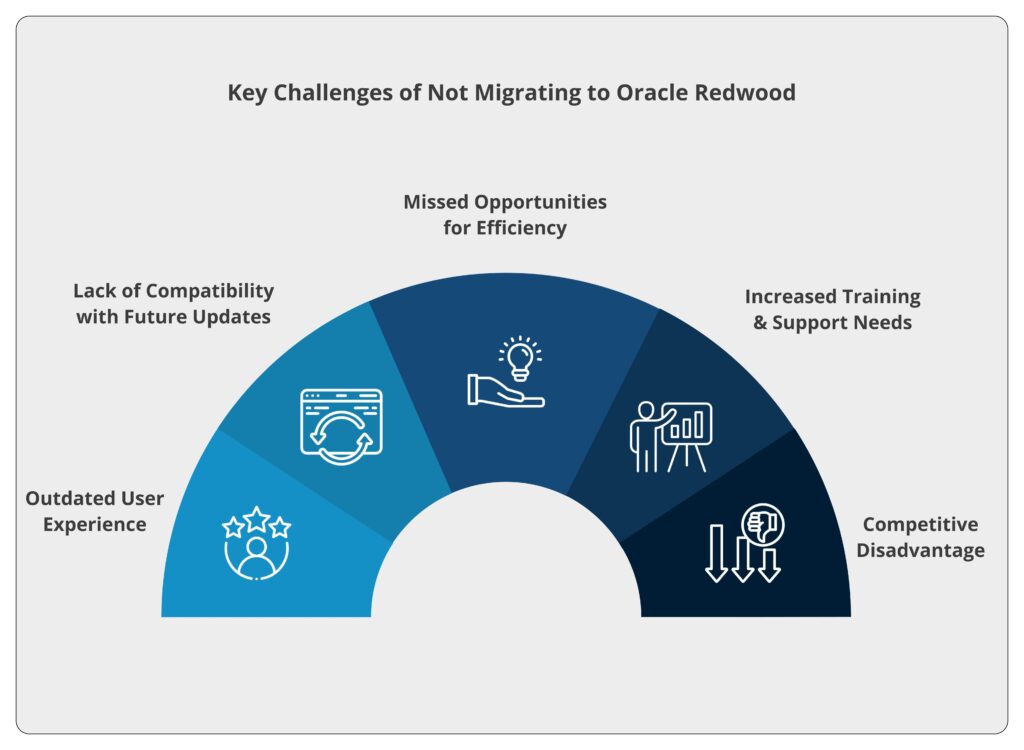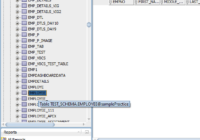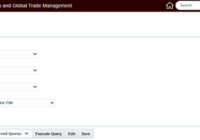In this blog, we will discuss the difference between eText and RTF in Oracle BI Publisher. But first, let us understand about eText and RTF.
eText reports are generated using standard RTF (Rich Text Format) templates, which are customized based on specific business requirements. These templates, developed with various forms and styles, serve as the foundation for creating eText reports.
Creating eText Reports
To create eText reports, two types of standard RTF templates are utilized:
- EDI Template: Designed for Electronic Data Interchange (EDI) purposes.
- EFT Template: Used for Electronic Fund Transfer (EFT) functions.
Requirements for Report Creation
- eText Reports: Utilize eText templates to generate text output in .Txt format.
- BI Publisher Plug-in: Required for the creation of RTF reports.
ETEXT Layout Components
- Template Information: Details regarding the structure and formatting of the template.
- Table Header Information: Header data to be included in the report.
- Table Data Information: Data to be presented in tabular format within the report.
Types of ETEXT Designs
- Fixed-Position Based (EFT Templates):
- Designed for transmitting financial data and payments to banks in a specific fixed-position format.
- Utilizes LPAD and RPAD functions for data alignment.
- Delimiter-Based (EDI Templates):
- Used for exchanging business documents like purchase orders and invoices between companies.
- Also referred to as flat files (Text), where data is separated by delimiters.
In summary, eText reports leverage RTF templates tailored to EDI and EFT functionalities, offering flexibility in formatting and data presentation to meet diverse business needs.
How to Create eText reports using EDI/EFT templates:
Step 1: Login to the ERP Instance and on ‘Home’ Navigation, go to ‘Tools’ and then ‘Data and Analytics’.
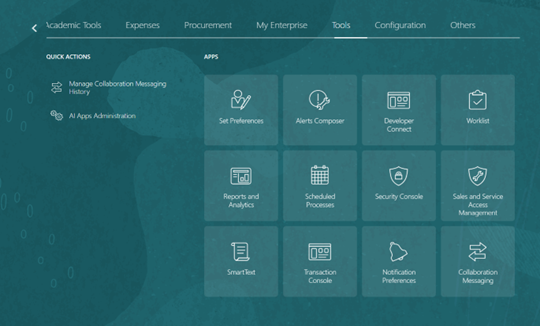
Step 2: Click on Browse Catalog.
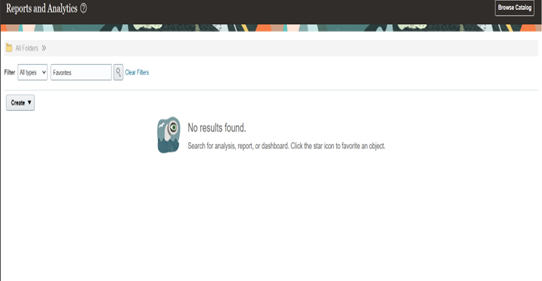
Step 3: Click on ‘Create’ and then select ‘Data Model’.
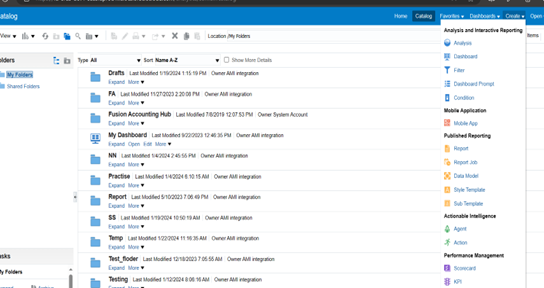
Step 4: Click on ‘+’ under the diagram section and select SQL Query and place the query under it.
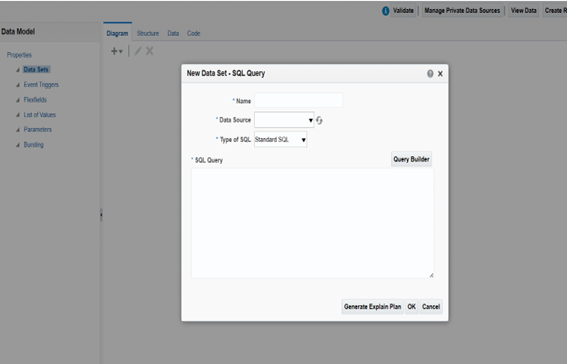
Step 5: Then view the date and save the sample data and export it in XML format.
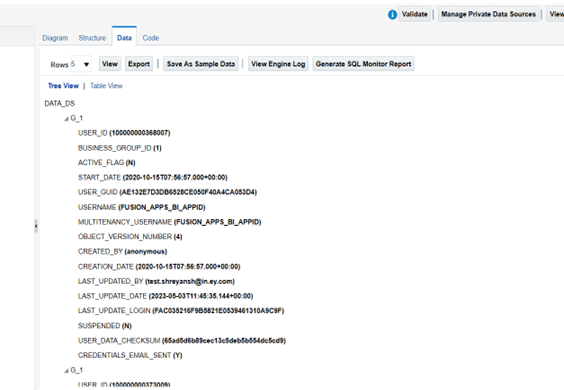
Step 6: Then click on create reports and select the appropriate data model.
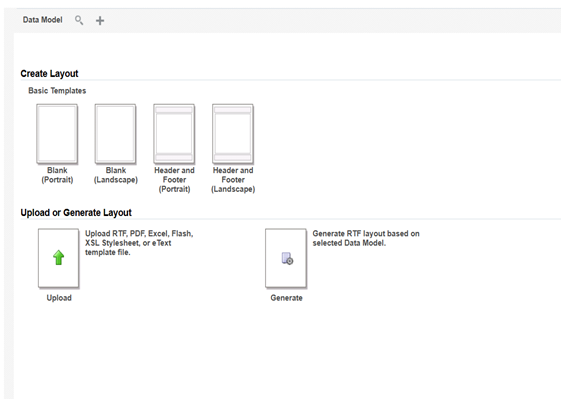
Step 7: Select the RTF Template for the layout (EFT/EDI) and type as e-Text Template by filling the mandatory columns.
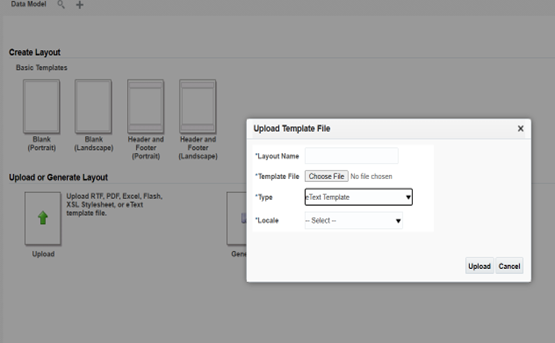
Step 8: Finally click on upload and save the Report then we can view the report by clicking on view report.
By following the above steps, we can create eText Reports.
Steps to prepare RTF reports:
Step 1: Login to the ERP Instance and on ‘Home’ Navigation go to ‘Tools’ and then ‘Data and Analytics’.
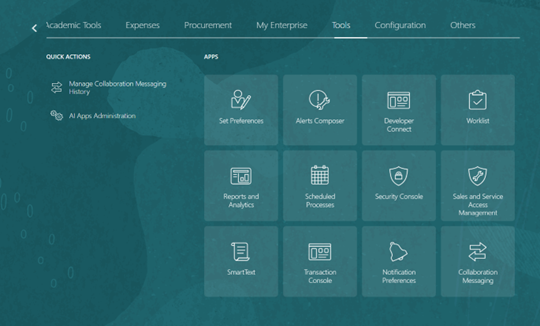
Step 2: Click on Browse Catalog.
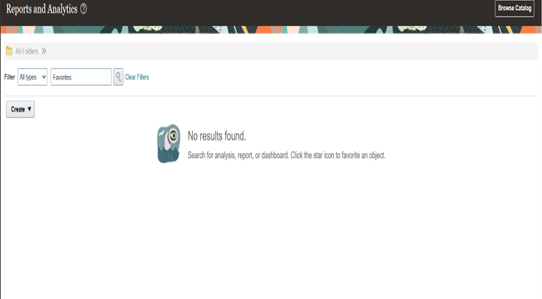
Step 3: Click on ‘Create’ and then select ‘Data Model’.
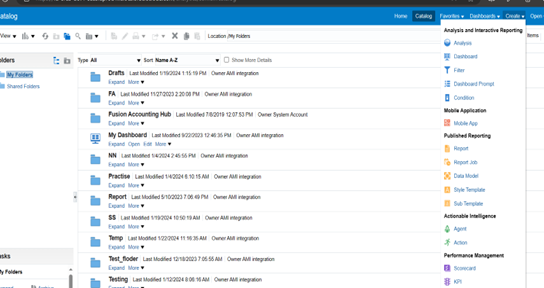
Step 4: Click on ‘+’ under the diagram section and select SQL Query and place the query under it.
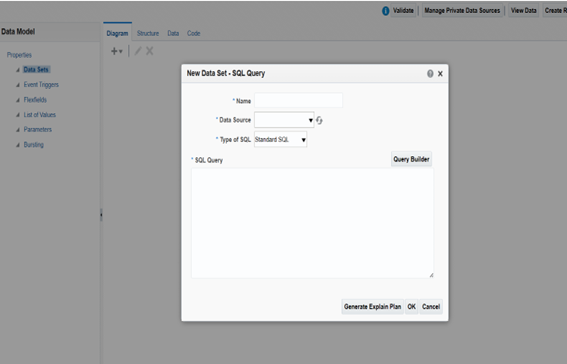
Step 5: Then view the date and save the sample data and export it in XML format.
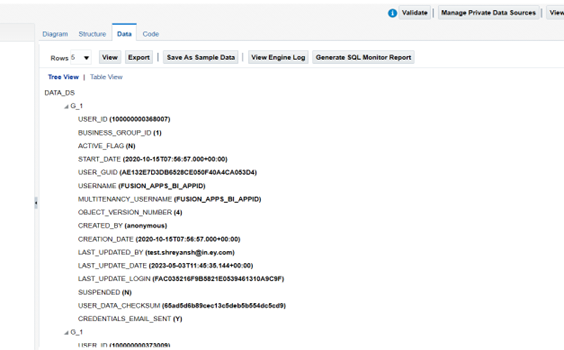
Step 6: Open MS Word which has an extension of BI Publisher Plug-in.
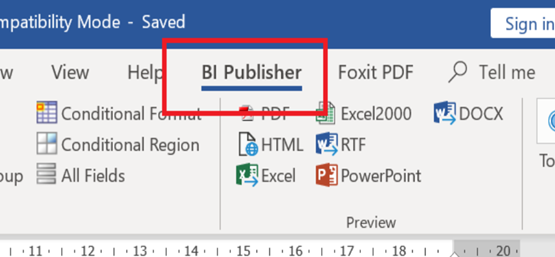
Step 7: Save the document with .rtf extension.
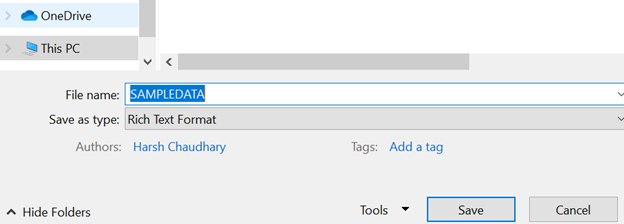
Step 8: Add the format as per the business requirement (Layout Preparation). For example, we can add images(logos), charts and more.
Step 9: Insert the Data model(XML File) which we created under the sample XML icon shown below:
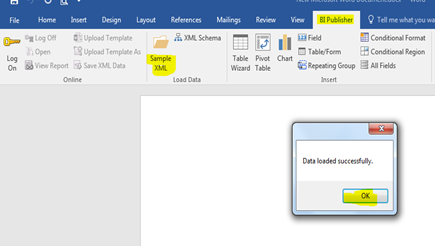
Step 10: We need to select the columns which we want as below:
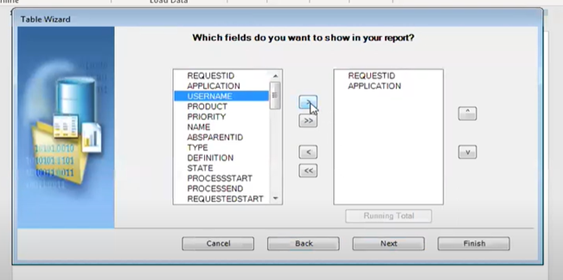
Step 11: Then Preview and save the RTF File.
Step 12: Next, go back to the instance and then click on create reports and select the appropriate data model.
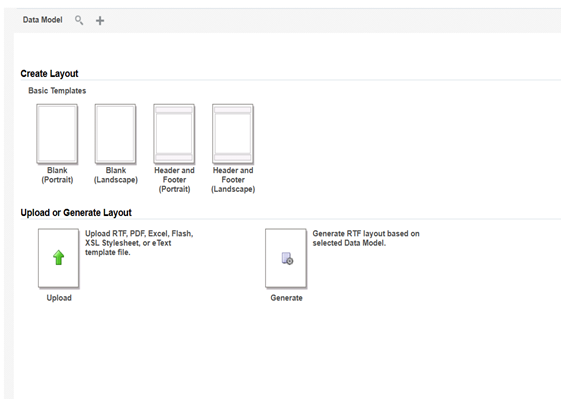
Step 13: Select the RTF Template for the layout and type as RTF Template by filling the mandatory columns.
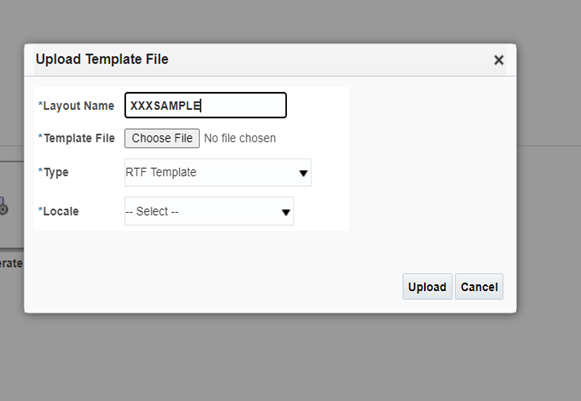
Step 14: Finally, click on upload and save the Report. Then we can view the report by clicking on view report.
By following these steps we can easily create RTF Template reports. If you have any questions about eText and RTF, you can let us know in the comments or reach out to us on [email protected].