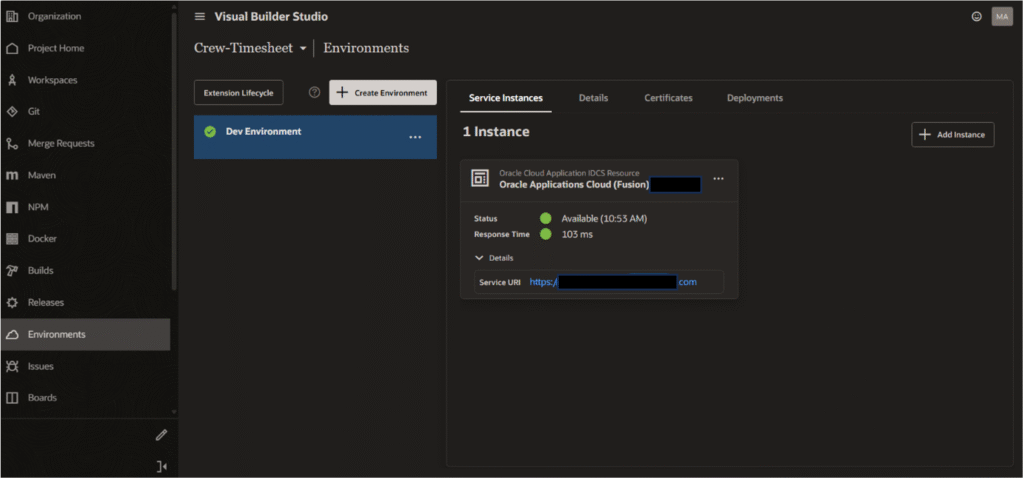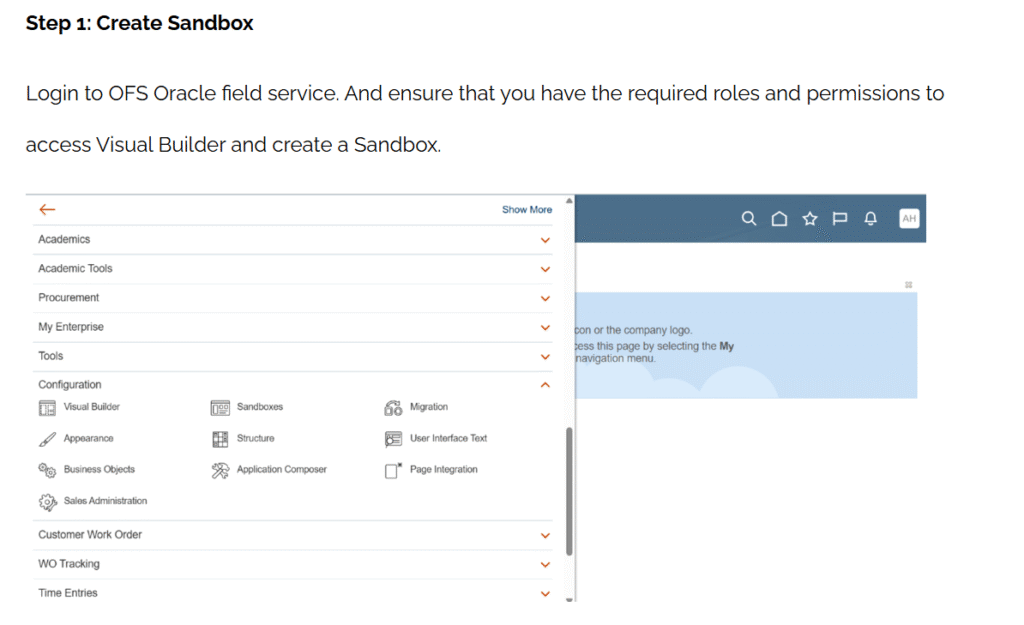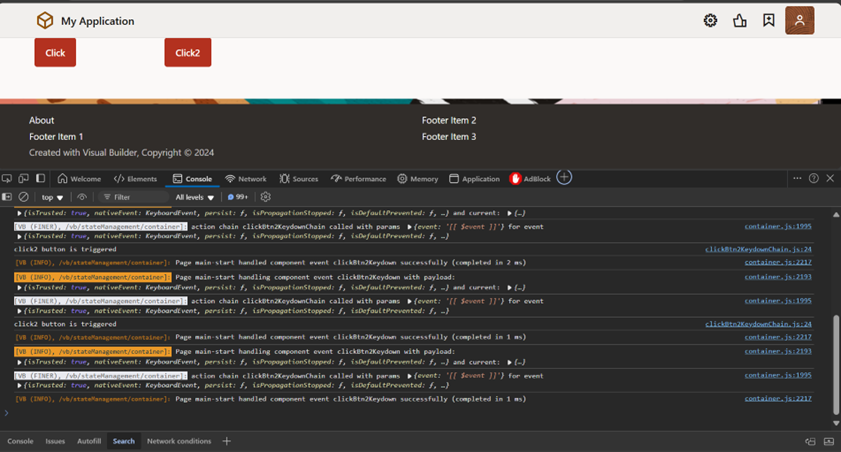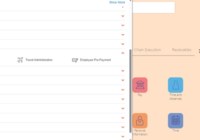HTTP Archive (HAR) files are valuable tools for web developers and performance. These files contain a wealth of information, including network requests, timings, and other relevant data that can be invaluable for debugging and improving web page performance.
In this blog, we will walk you through the process of generating a HAR file using the VBCS application.
- 1. Log in to the OIC instance and go to the Visual Builder.
- 2. After successfully opening the VBCS page open the application for which you want to download the HAR file. Here is a live application.
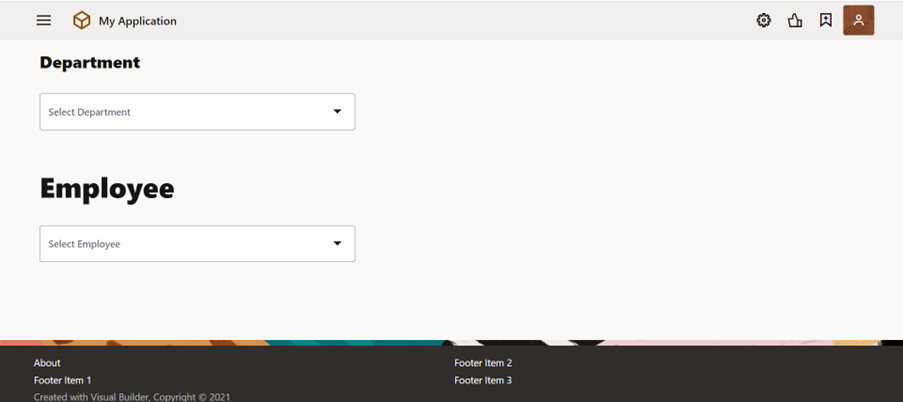
Step 1: Open the VBCS application right-click on any part of the page and select “Inspect” from the context menu.
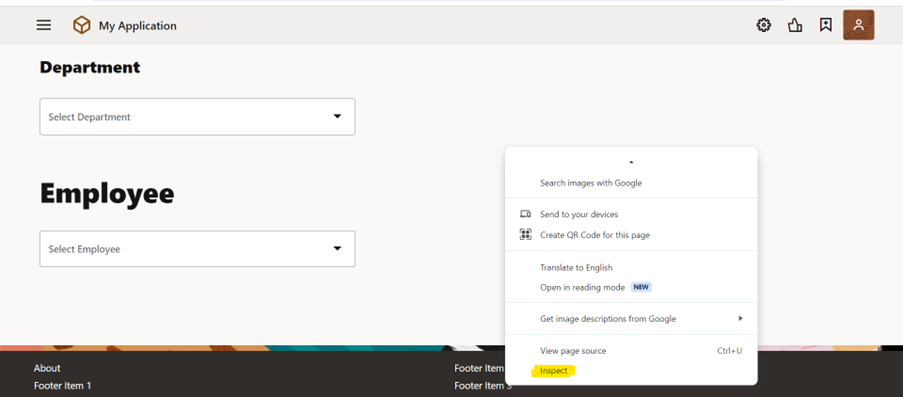
- Alternatively, you can use the keyboard shortcut “Ctrl+Shift+I” to open Inspect.
Step 2: After opening the Inspect click on the Network Tab.
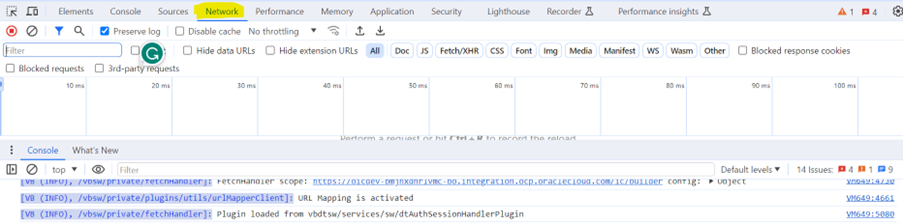
Step 3: Ensure the Preserve log option is selected.
Also Read: How to Migrate Database from MySQL to OracleDB?

Step 4: Click the record button on the upper left corner of the tab and make sure it is red. If it is grey, click it once to start recording.
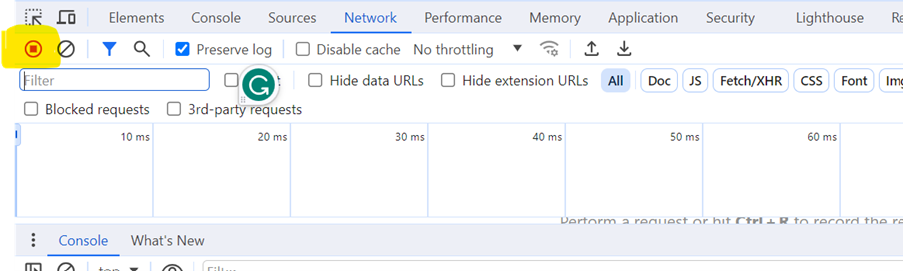
Step 5: Click the clear button to clear out any existing logs from the network tab.
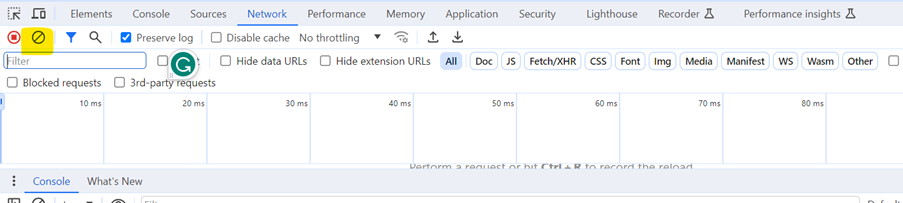
Step 6: Reproduce the issue by performing the actions on the page that lead to the issue, while the network requests are being recorded.
Step 7: Once we have reproduced the issue, we can export the file using the download button.

Save the HAR file on our system.
If you have any questions or concern, please get in touch with us on [email protected].