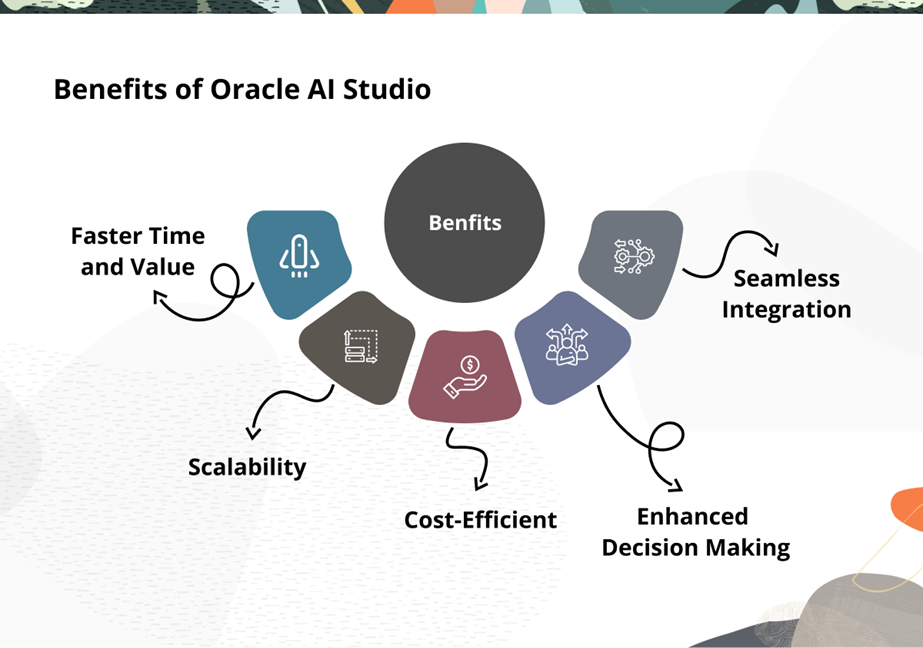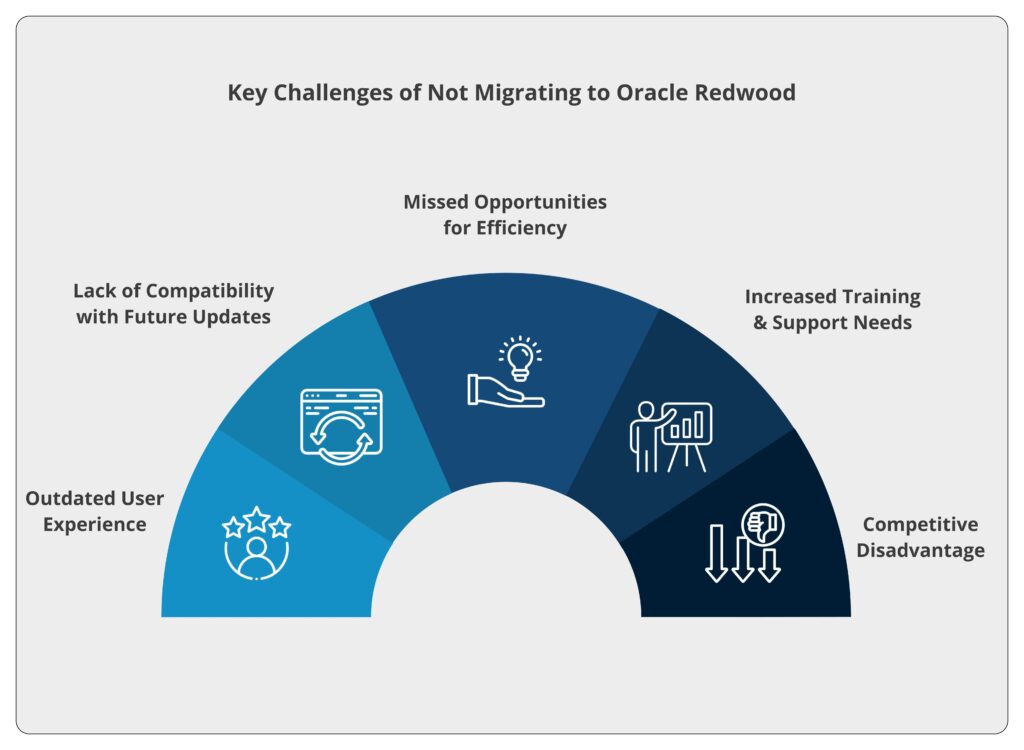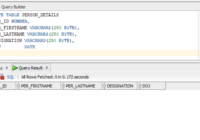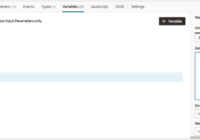In this blog we will discuss the step by step process of migrating a database from MySQL to OracleDB. So, let’s begin.
Prerequisite
- Create MySQL and OracleDB account.
How to migrate the database:
First, create a Connection for the Target (ATP) database with admin access.
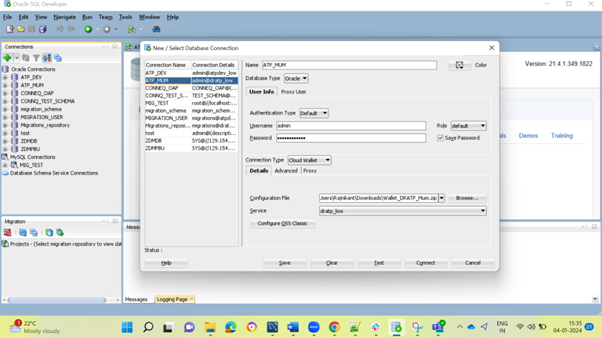
Next, create a user for Migration Repository and provide required permissions.

Then, create a connection with migration which was created in the previous step.
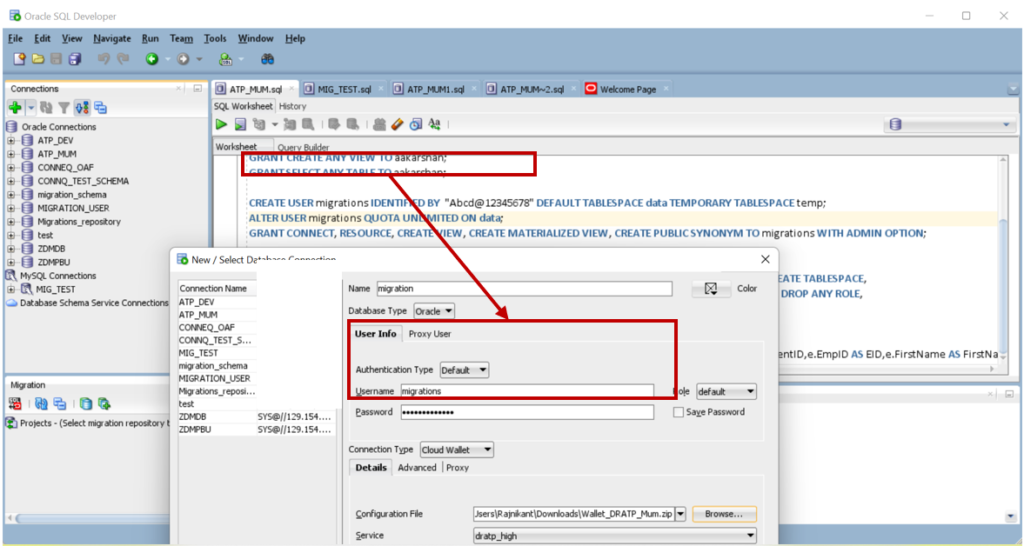
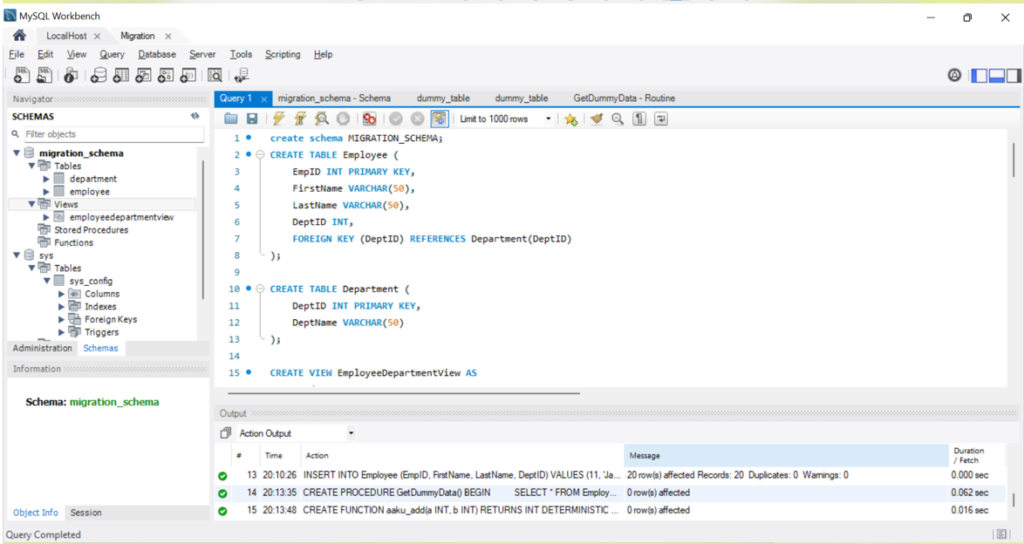
Configure the Third-Party Database Connection and follow the below steps:
Step 1: First download the jdbc file for MySQL MySQL JDBC Driver, version 5.04.
The binary driver is located within the mysql-connector-java-5.0.4.tar.gz (or .zip). The jar file is called mysql-connector-java-5.0.4-bin.jar.
Recommended for you: Understanding HAR Files and How to Download them
Step 2: Go to SQL developer and then tools ->preferences -> databases -> third party databases and configure the path of driver.

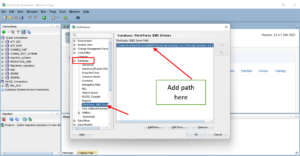
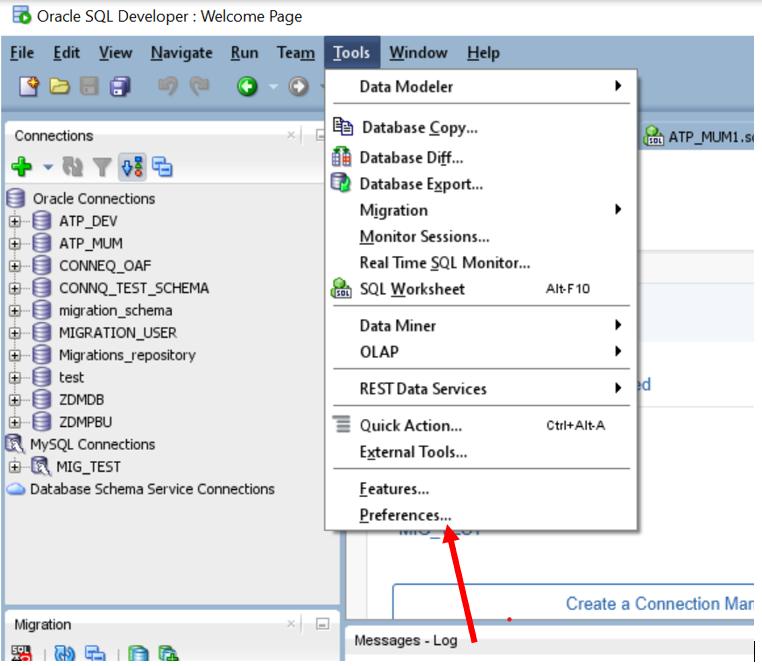
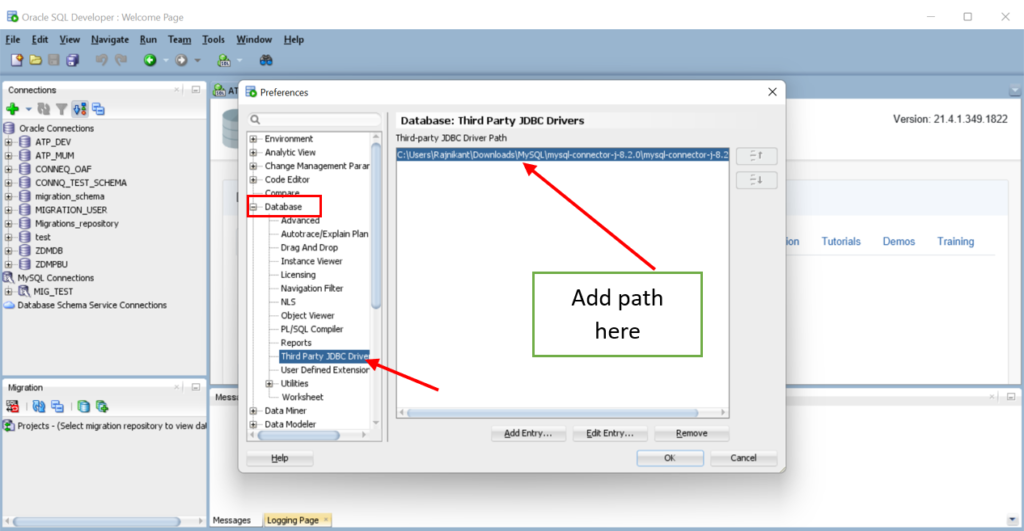
Step 3: Go to + connections icon and connect MySQL database.
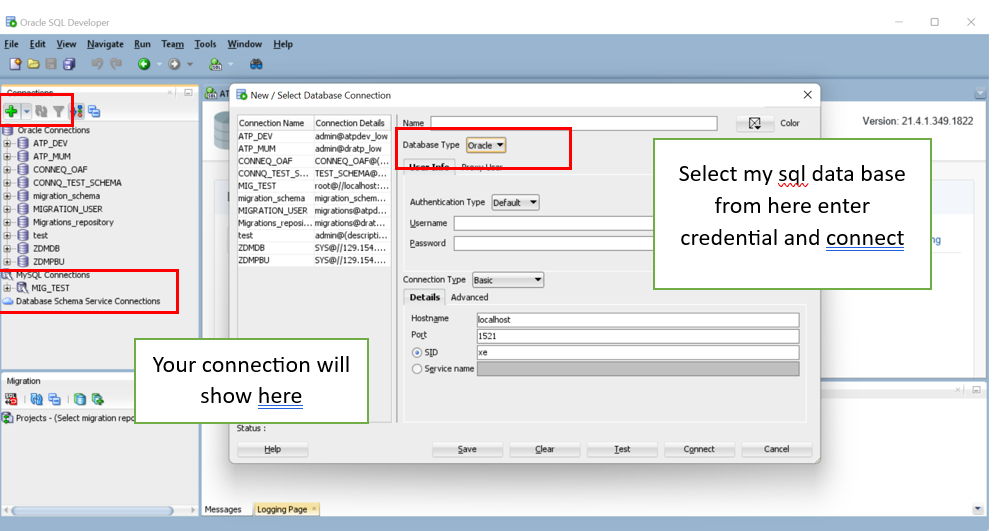
Step 4: Go to SQL developer ->Tools -> Migration ->Migrate.
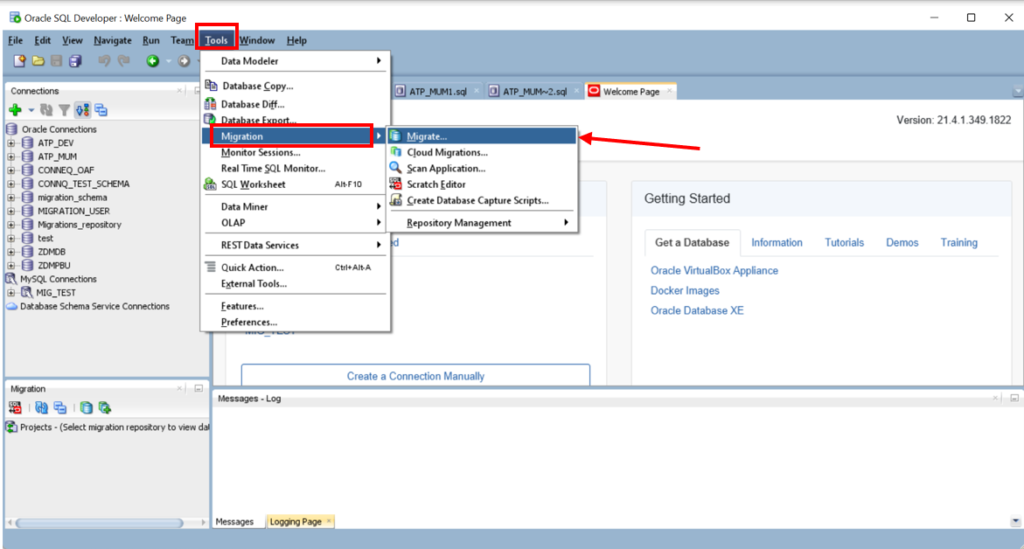
Step 5: Connect you migration account in the wizard and press the next button.
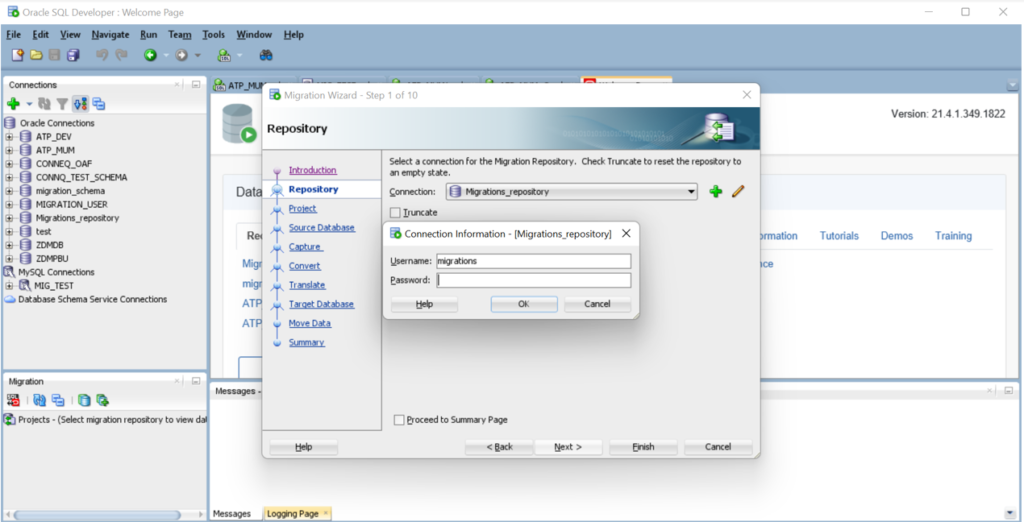
Step 6: Enter your project name and description and configure output logs directory and press next button.
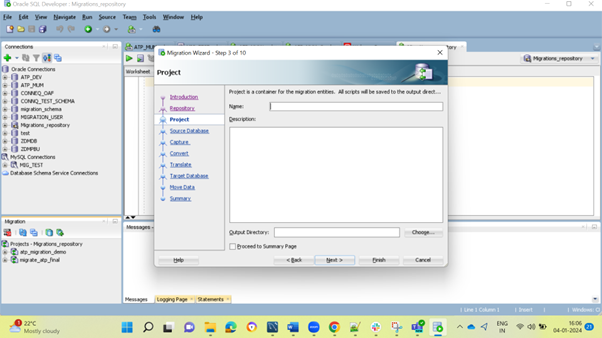
Step 7: Configure the source database (Third party) and press next Button.
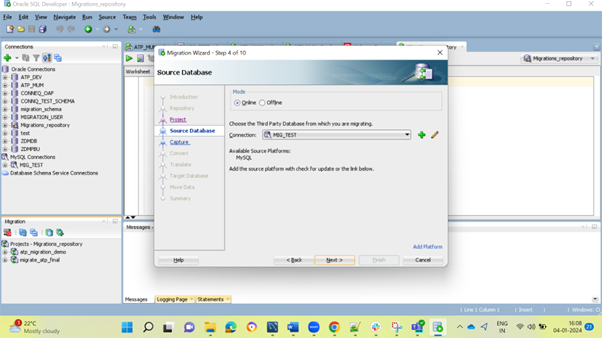
Step 8: Select the schema you want to migrate and double click it(it will go to selected databases), then press next Button.
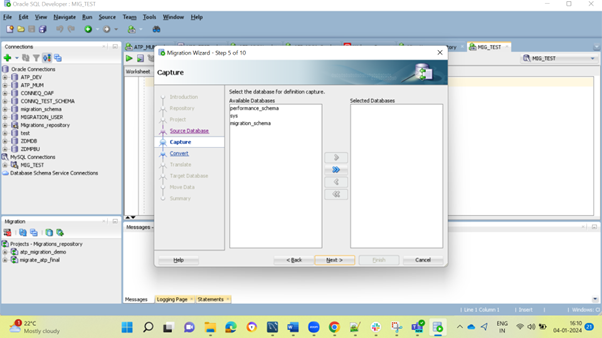
Step 9: If you want to change any data types, you can do it in this step, else leave it as it is and press next button.
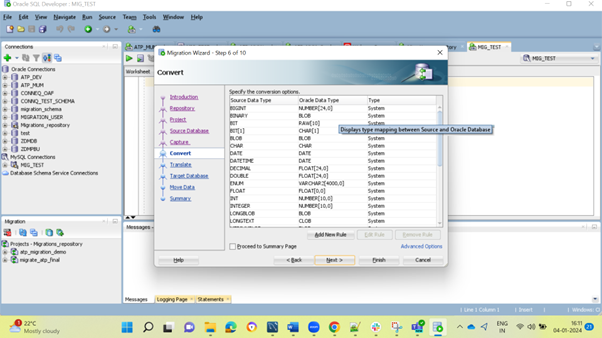
Step 10: Check all the SQL object you need in the new database and then press next button.
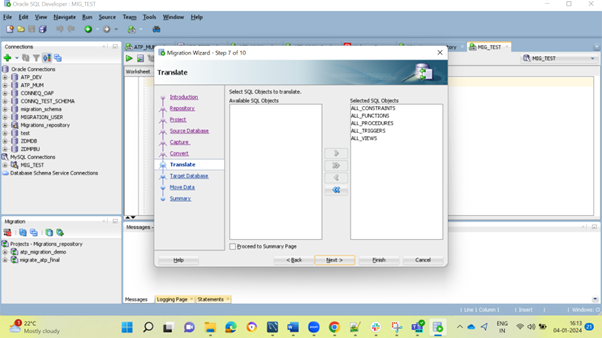
Step 11: Check the target connection that is selected and press next button.
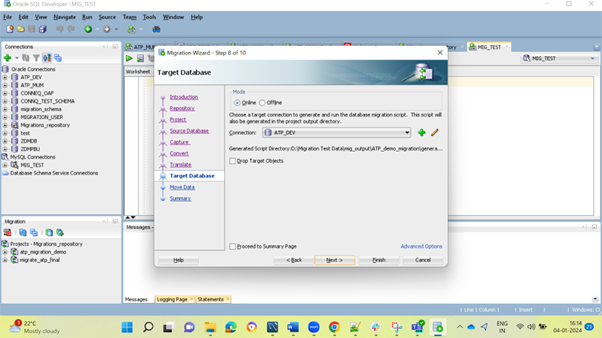
Step 12: Check the source and target connections and press next button.
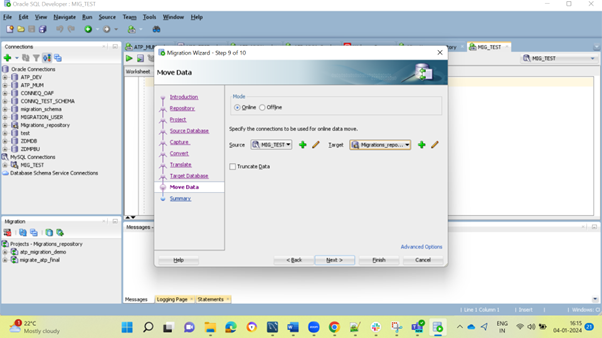
Step 13: Check summary with available data and if you find any inconsistencies, then go back and make the required changes.
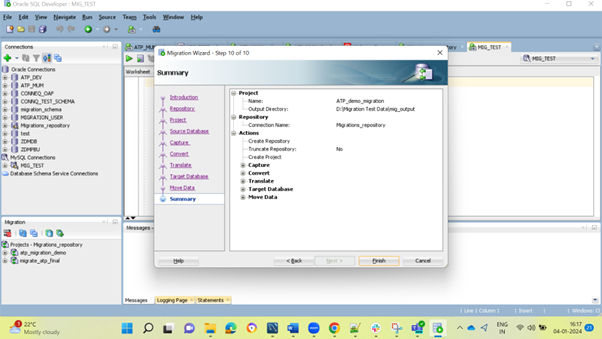
Step 14: In this step, your data will start migrating.
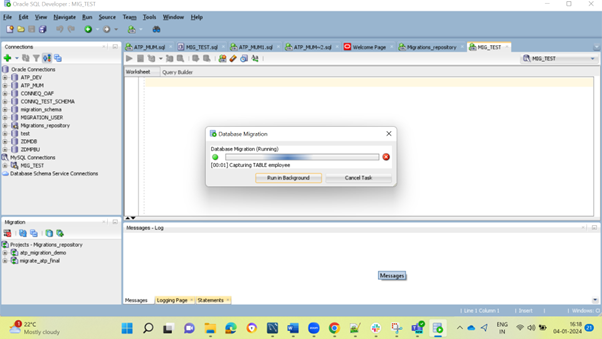
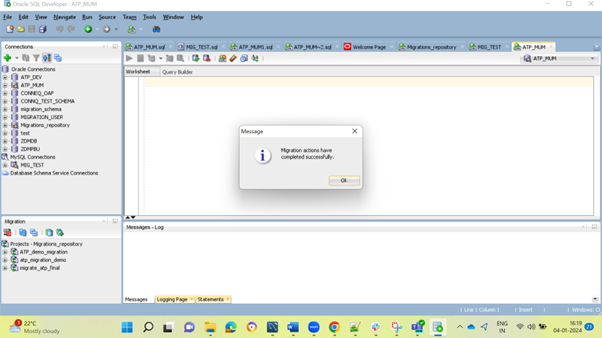
Note: Only table information and its data are automatically converted to MySQL. Code objects such as views, stored procedures, and triggers, are not. But supported RDBMS products will be retrieved and displayed in the wizard. You can then manually convert them, or save them for converting at a later time.
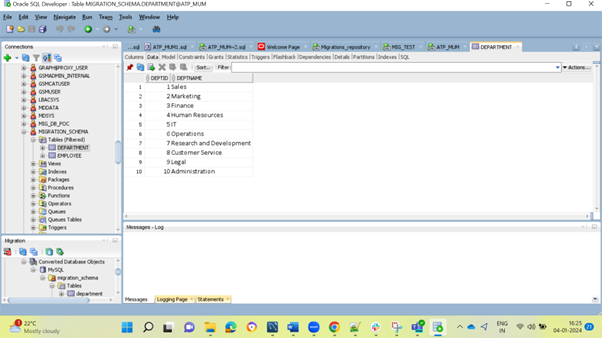
Step 15: Go to the migration repository on bottom left corner and you can change SQL object such as procedure function etc.
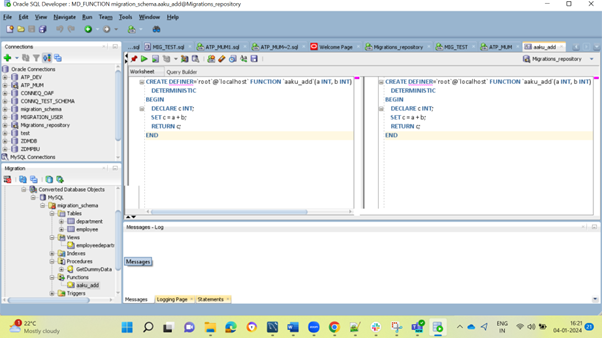
Step 16: Create user with migration schema as shown below.
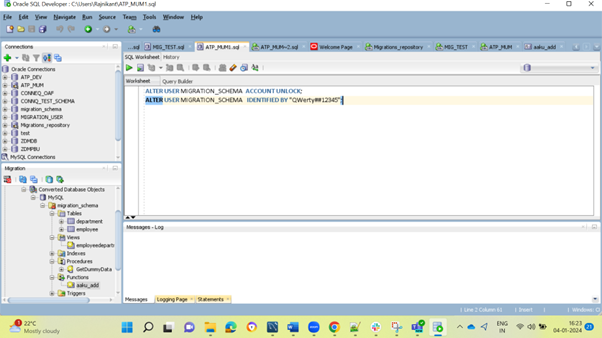
Step 17: Initiate a connection with the created username and password.
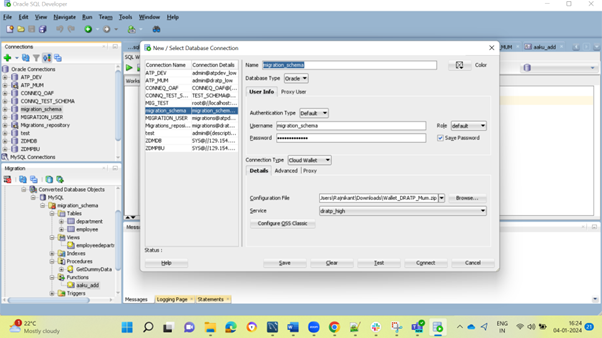
If you have any questions or concerns, please let us know in the comments section or write to us at [email protected].