In this blog, we will share the steps to test Oracle BI Report via SOAP UI. So, let us begin.
1. First, let’s validate the report in SaaS. Next, login to the SaaS instance and navigate to Tools, then click on Reports and Analytics.
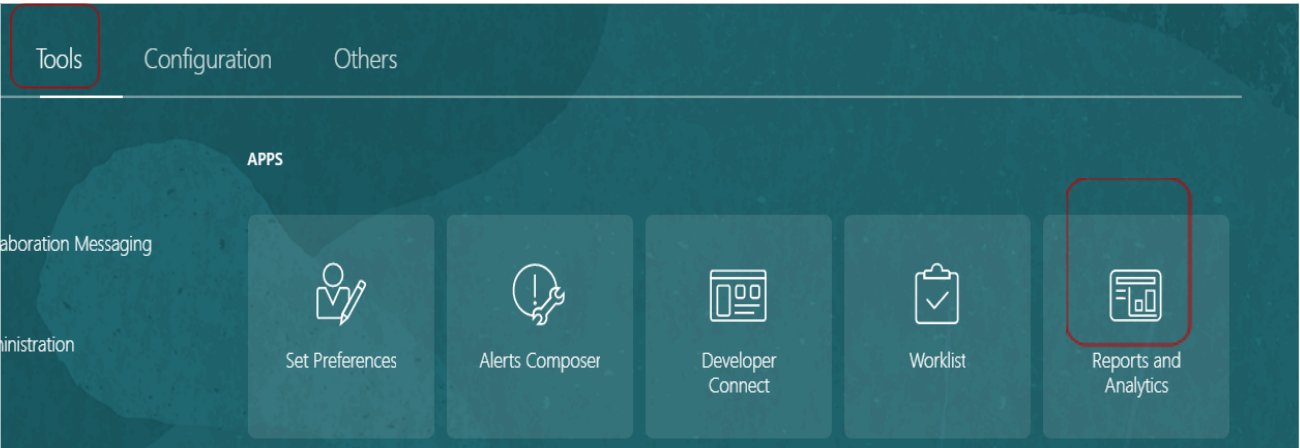
2. Click on Browse Catalog.
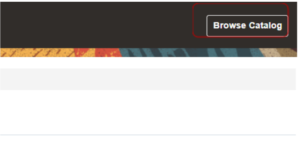
3. Navigate to the Report Data Model and click on edit.
4. Check for any input parameters.
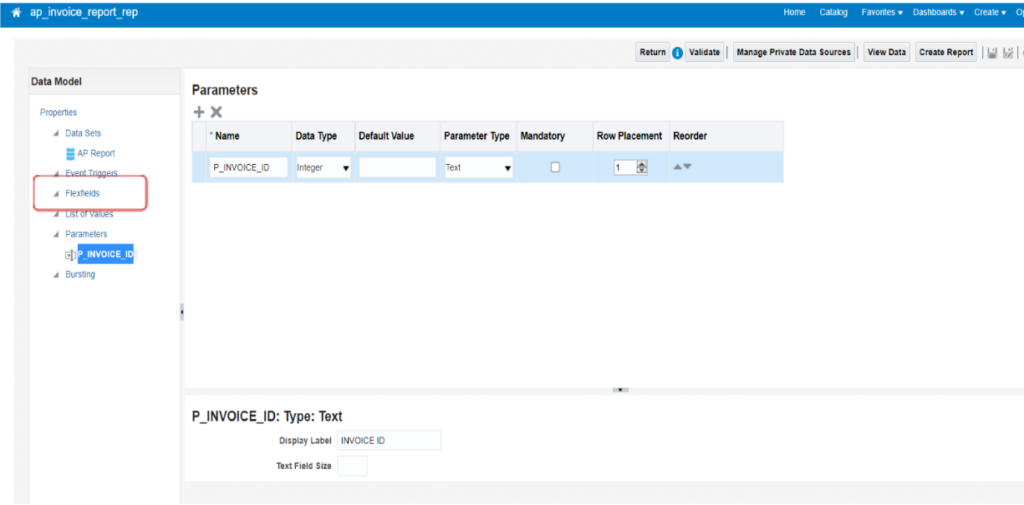
5. Navigate to report path and click on Edit Report to check the default output format of the BIP report.
6. Click on View a List.
Recommended for you: How to Call a BIP Report from OIC?
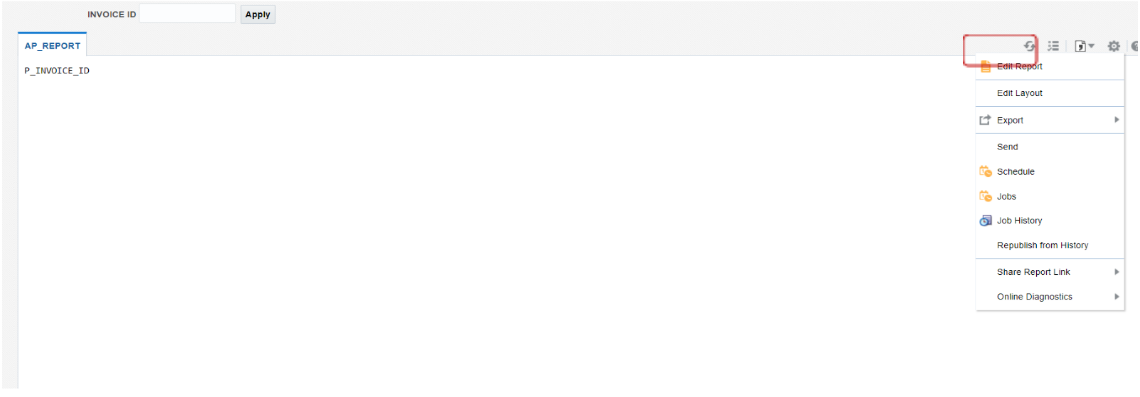
7. Let’s see the report output format (Ex: In our case, it is csv) and run the report to save the output which will be useful in the next steps. Note: The report output should be OIC readable format like CSV, XML,JSON etc.
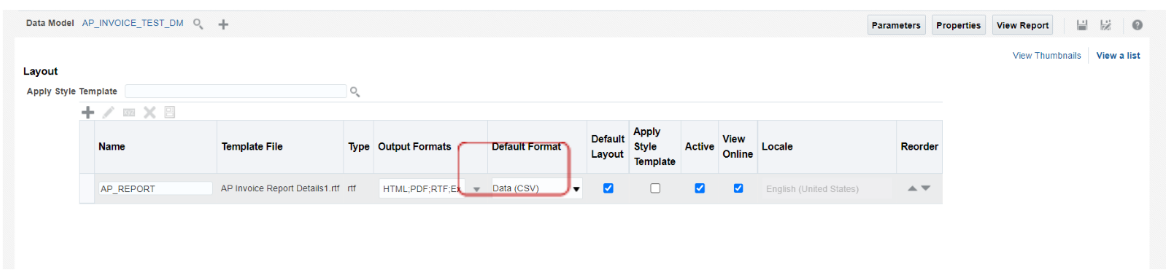
8. Click on View Report and give the parameter value to run the report.
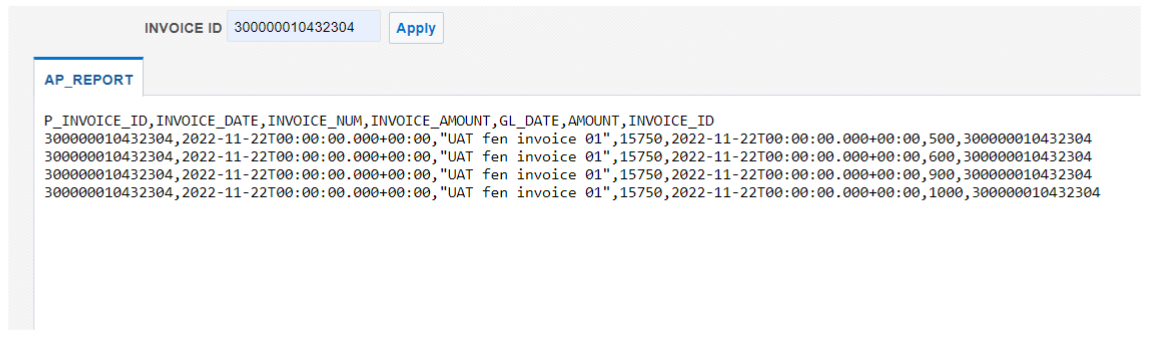
9. Save the report output.
10.Click on the Settings button and click on Export to save the output file.
11. Also copy the report path which is required to pass in the web service payload.
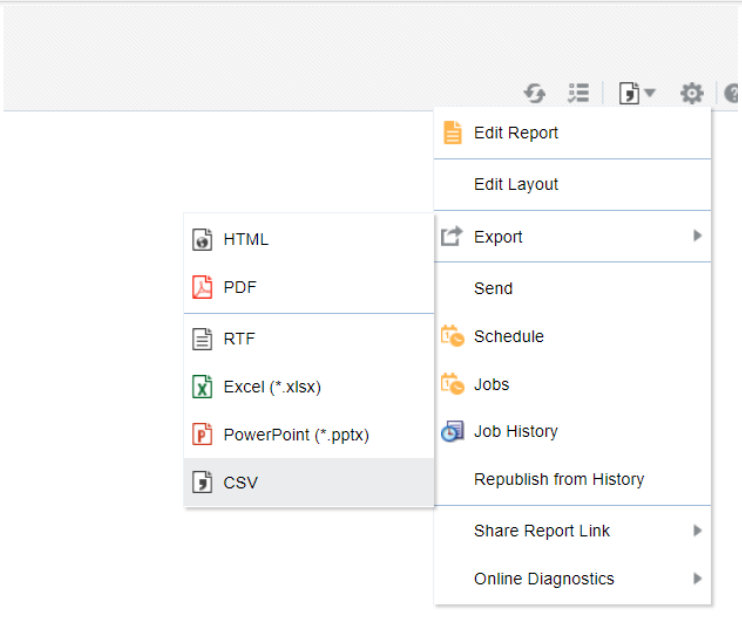
12. Now let’s open the SOAP UI and click on SOAP.
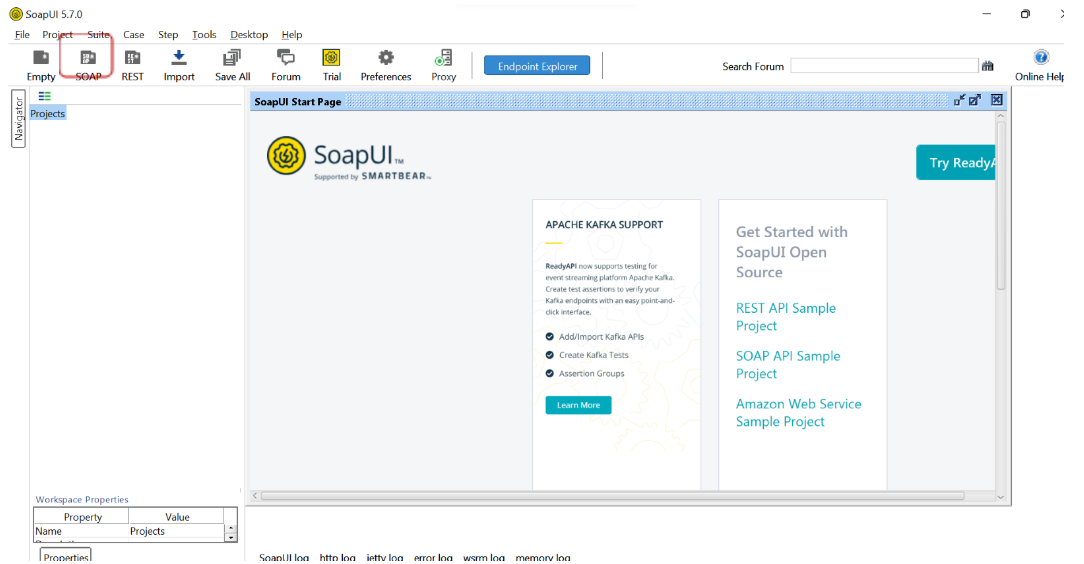
13. Give the project name and Initial WSDL.
14. WSDL URL will include your SAAS URL (For ex: we’ve used here https://example.com) and then “/xmlpserver/services/ExternalReportWSSService?wsdl” and then click on OK.
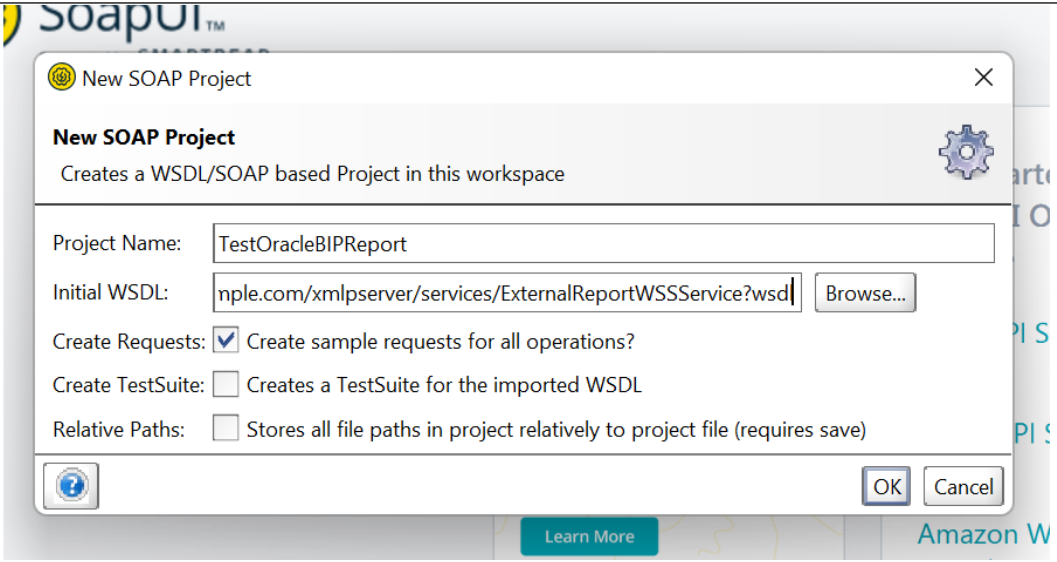
15. From the navigator panel, expand the runReport operation and click on Request1.
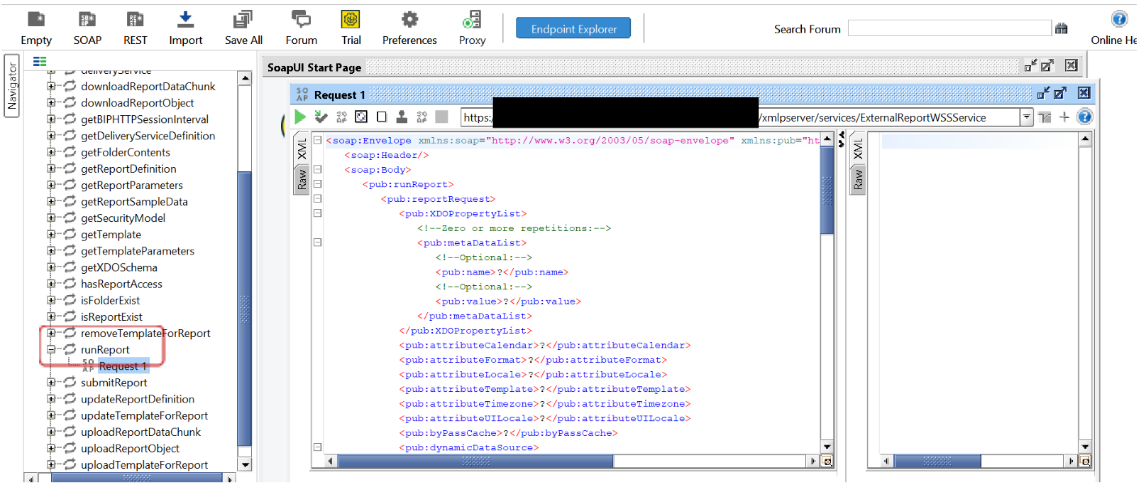
16. Click on Auth, then click on Add New Authorization.
Also Read: How To Burst Large Data Files Using Chunk or Split By From Oracle BI Report
17. Select the type as Basic and click on ok.
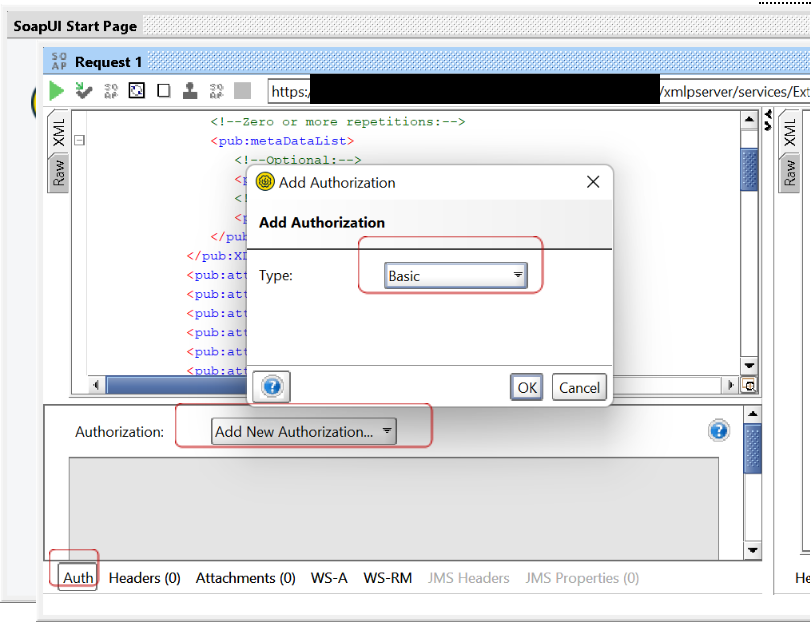
18. Give the username and password of your SAAS instance.
19. Give the “attributeFormat” as the default output format of your BIP report, reportAbsolutePath as the path of the report in SAAS and sizeOfDataChunkDownload as -1, so that entire data from BIP will be fetched. If any other value is provided, then only partial data/No data will be fetched.
20. Give parameter name and parameter value that you’ve used in the BIP report.
21. Next, you will get the request payload to test the Oracle BIP report from SOAP UI.
22. Click on run.
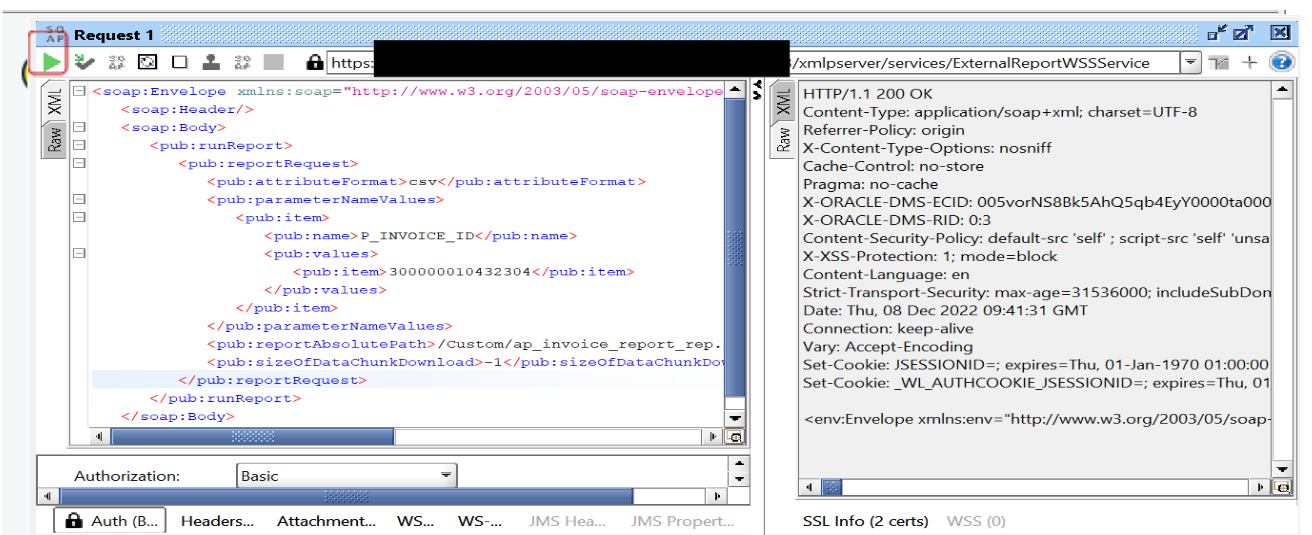 23. Click on XML to view the base64 encoded data in the reportBytes.
23. Click on XML to view the base64 encoded data in the reportBytes.
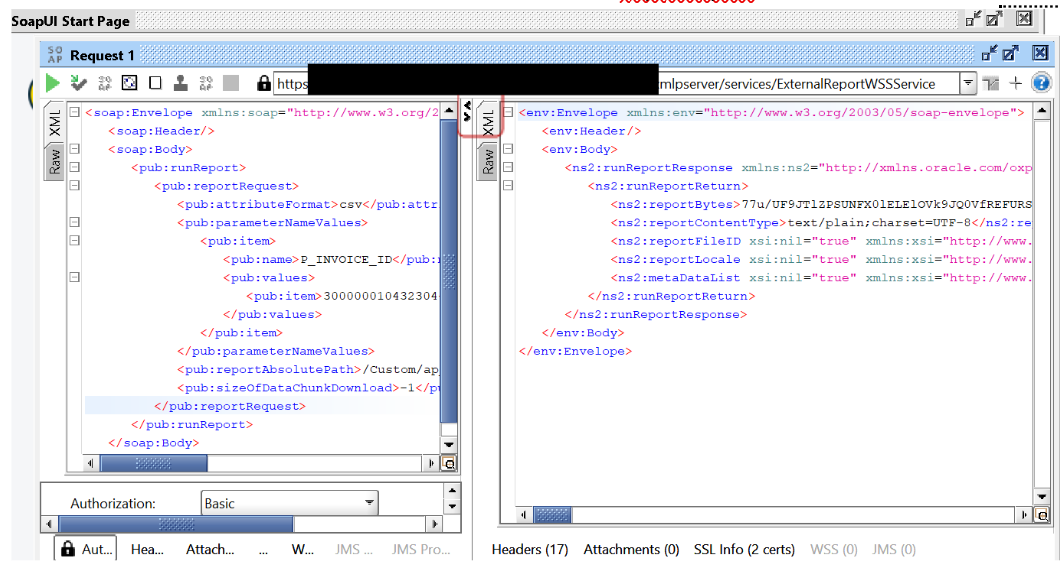
24. Finally, you will get a Response payload of the Oracle BIP report.


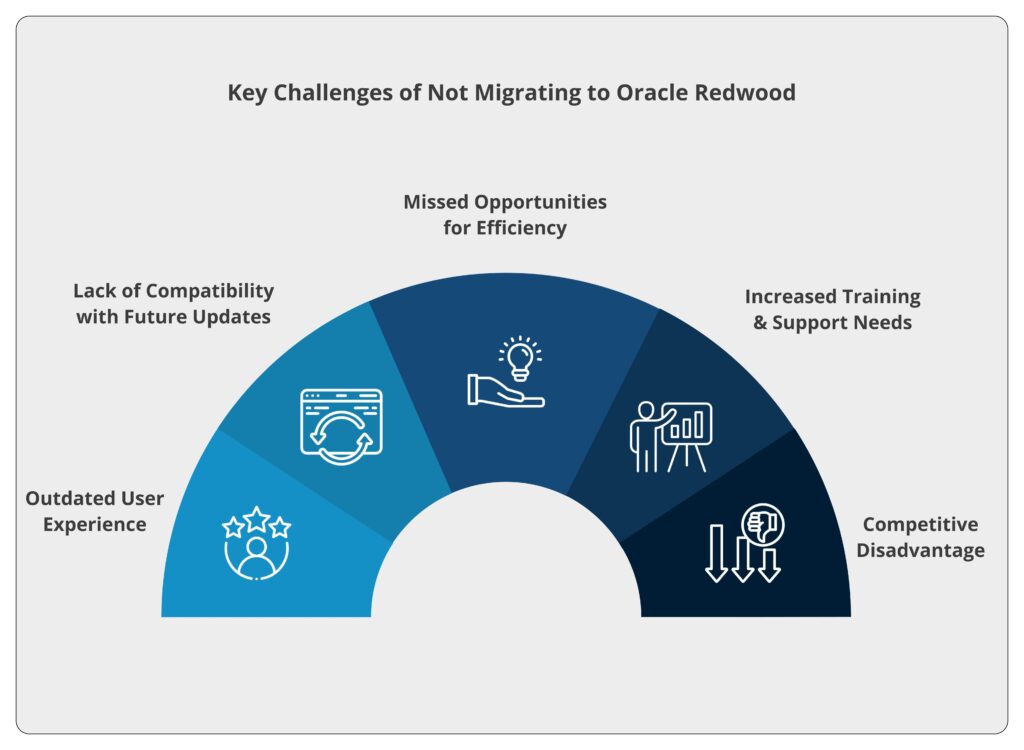
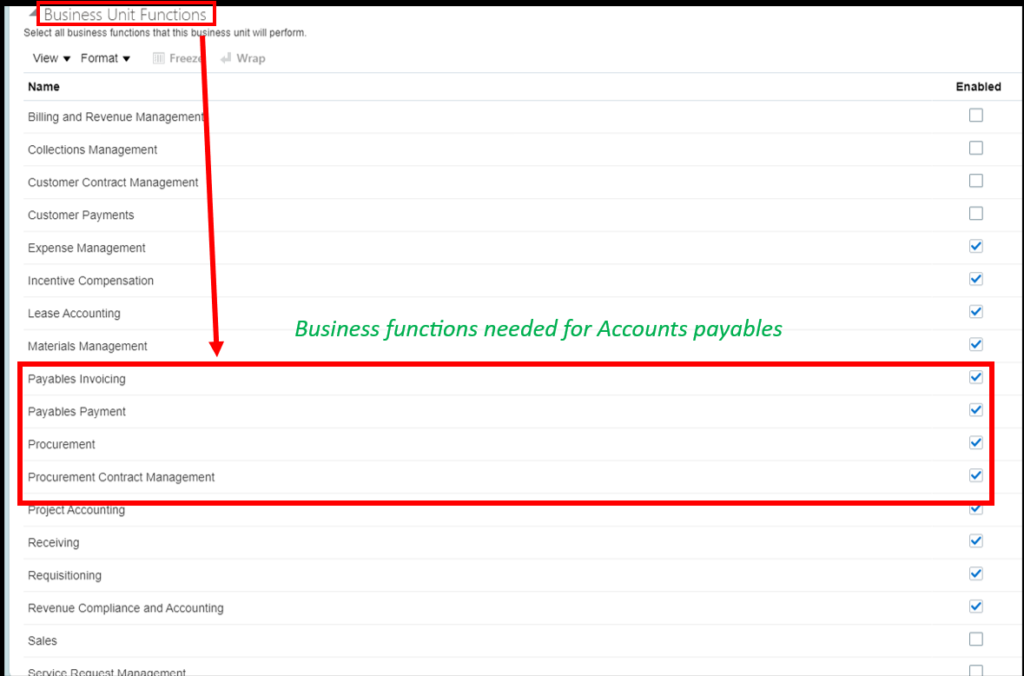
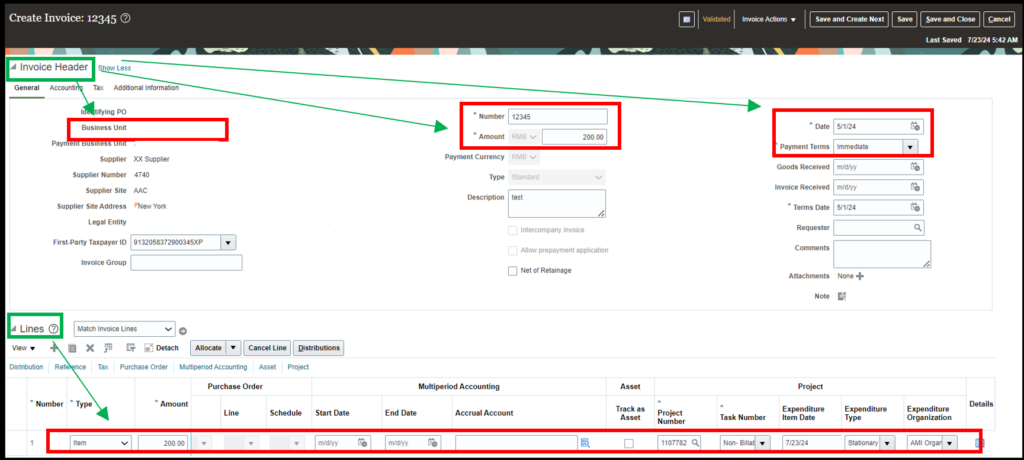
surya k g
is it possible to achieve through oracle apex
Karan Tulsani
Hi Surya,
Yes,it is possible through javascript.Write a javascript code to call SOAP web service and invoke javascript on a button click.