Visual Builder Cloud Service (VBCS) makes it extremely easy to create custom objects for data storage. Some of the most common requests that we get is to load and export data from these business objects.
At Conneqtion Group, we are always happy to share the tips and tricks that we implement on our projects. Here, we will try to explain the problem that we faced along with the Solution and our approach devised by the Conneqtion technical team. So, let’s get started.
The Problem
What if a user wants to Extract the data from the UI table in VBCS? What’s the easiest way to fulfil the requirement?
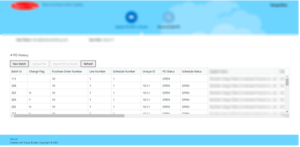
The Solution
There is one component available to achieve this requirement which is oj-sample-export. Here in this tutorial we will explain you how to achieve this requirement.
Conneqtion Approach
Step 1: Open VBCS Application in Development Mode
Step 2: Go to custom components tab as displayed in the screenshot and search for Export Data and install it.
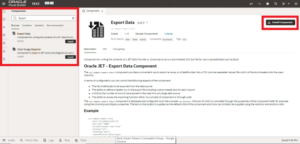
Step 3: Once installed successfully it will appear in Installed component tab as shown in the screenshot.
Recommended Reading: How to Implement Version Control Using Visual Builder Studio
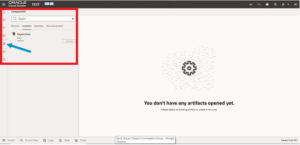
Step 4: Drag & Drop the component from component palette and configure the Data Provider in data attribute of the component (Data Provider can be ADP or SDP).
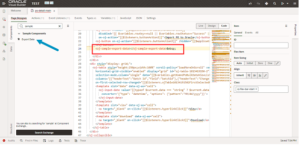
Step 5: Configure the additional properties as per the requirements
- provide the export file name (default file name will be export.csv)
- CSV compatibility, styling and additional properties can be configured as per the need.
Note: One can limit the number of records to be exported using the Max Row Count property, However if the dataset is large then all the records might not get exported.
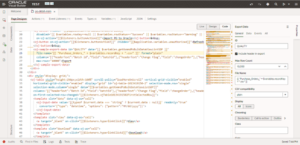
Step 6: Configure the columns to be exported
One can select the columns from the dataset to be exported as shown in the screenshot below
Here one needs to select Header Text of the column and attribute name of the column where Type can be of String, Boolean, Number which is an optional field.
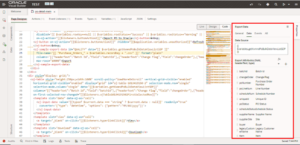
Result
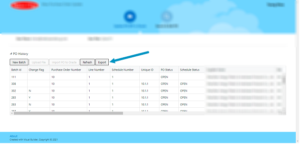
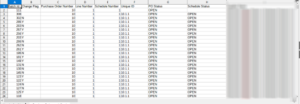
Limitations of this approach
- It is not suitable if the dataset is large
- We cannot highlight the any data cell
- Data formatting is not supported (However one can format the data at the source level)
- Only CSV compatible data can be exported
What if Dataset volume is large? How do we export the data?
That is the question for another What If.
Let us know in the comments or write to us at [email protected] if you would like us to write on the scenario where the dataset volume is large.

