In this blog post, we will delve into the intricacies of creating Descriptive Flex Fields (DFF) and Table Value Sets, as well as the process of mapping Table Value Sets to their respective DFFs. But before we dive into the technical details, let’s establish a solid understanding of the fundamentals of DFFs and Value Sets.
Descriptive Flex Fields:
- • Descriptive Flex Fields empower implementers at client sites by providing them with the ability to configure display properties, validation rules, and custom attributes for entities.
- • A DFF is essentially a logical grouping of segments that correspond to a set of database columns known as extension columns, serving as placeholders for custom properties.
- • The attributes within a DFF are categorized into context, context-sensitive, and global segments. Global segments apply custom attributes universally across all entity rows, while context-sensitive segments vary based on the value of a context segment.
Value Sets:
- • A Value Set acts as a controlled list of values with validation rules, ensuring that only valid data is entered into business object attributes and parameters.
- • Value sets are one of the most important components of DFF.
- • The process begins with defining value sets, either concurrently with or prior to defining flex field segment structures.
- • Individual values are typically defined after finalizing the flex field structure, with some value sets not requiring predefined values before flexfield usage.
- • When a user enters a value for a business object attribute, it undergoes validation against the list of acceptable values defined in the value set associated with the flexfield segment.
- • There are five types of value sets: Format Only, Independent, Dependent, Subset, and Table.
By understanding and effectively utilizing DFFs and Value Sets, organizations can streamline data management, enhance data integrity, and optimize business processes within Oracle applications.
Process for creating Table Value sets:
Step 1: Navigate to Setup and maintenance as shown below:
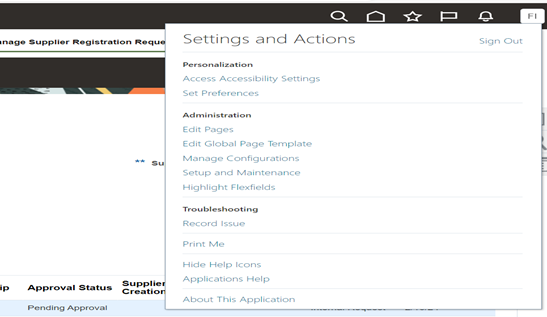
Step 2: Please ensure the work area setup which you want (i.e Procurement, financials etc..) and in the search task, search as “manage supplier value sets” as below shown:
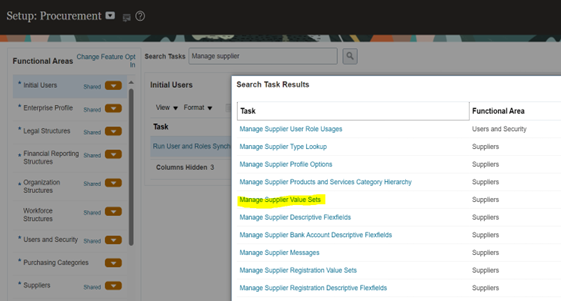
Step 3: Click on “+” to create a new value set. Next, name the value set and select the appropriate module, validation type, valid data type as shown in the image below.
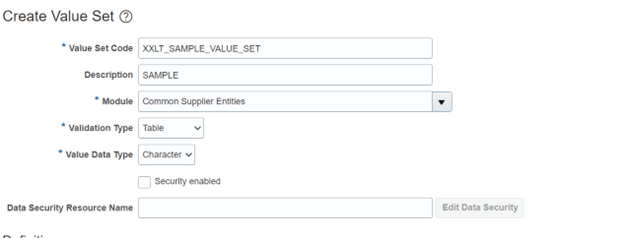
Step 4: If you select the validation type as “Table” then we need to fill in the below mandatory fields as per our conditions and requirements in the definition.
- a) Table name from which we need to extract the data (In FROM Clause field).
- b) We need to give the Column name from which we need to extract the data or where to store the data.
- c) ID column Name field is used to join the tables to auto populate the data in a field based on the input of another field.
We can use the following bind variables in the WHERE clause.
:{SEGMENT.segment_code} - d) We can use where conditions as per the requirements to get the data.
Recommended for you: Transforming App UI Extensions with Oracle Redwood
Example: What is the process to make DFF field visible/mandatory depending on another DFF field value selection?
- 1. Value set 1 and Value set 2 are created as table type and the DFF as LOV.
- 2. We joined the value set 1 and 2 by taking the primary column/key.
- 3. In value set 1, we need to give the column name to get the data in LOV by using where clause to get the data as per business requirements.
- 4. In value set 2, we need to give the column name to display the value by auto populating based on the previous input.
- 5.The below image shows the value set 1 with Table type where we need to give the input values with help of LOV:
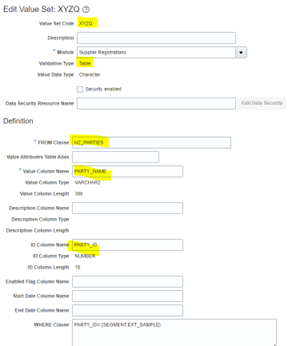
6. The below image shows the value set 2 with Table type where the value gets auto populated based on the input given in Value set 1:
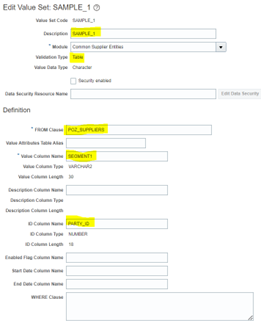
7. Then click on “Save and close” the tab.
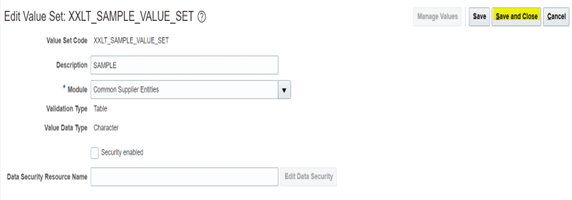
8. Now fetch the value set to check whether it is created or not? As shown below:
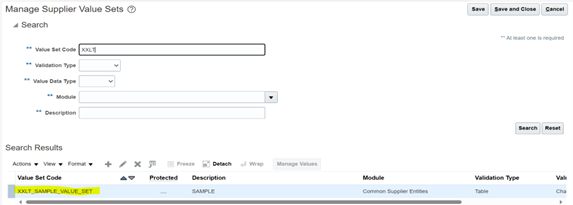
Finally, the Table value set is created.
Process for creating DFF:
Step 1: Navigate to Setup and maintenance as shown below:
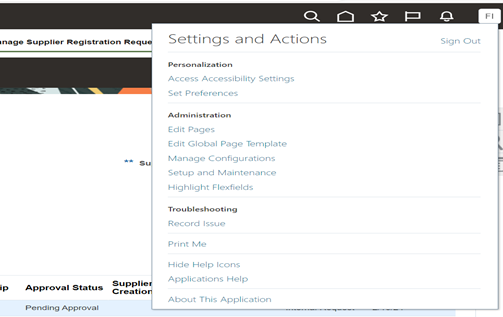
Step 2: Please ensure the work area setup which you want (i.e Procurement, financials etc..) and in the search task, search as “Manage supplier Descriptive Flex fields” as below shown:
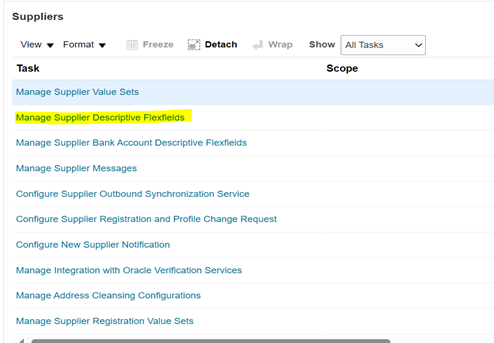
Step 3: In this step, you need to select the area. For example, if we are going to create the DFF in the Site level we need to select “POZ_SUPPLIER_SITES_ALL_M” and if we want to create the DFF in the Header level, we need to select “POZ_SUPPLIERS”.
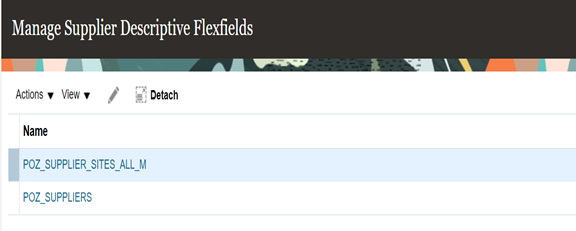
Step 4: Select Supplier profile DFF and click on edit symbol as shown below:
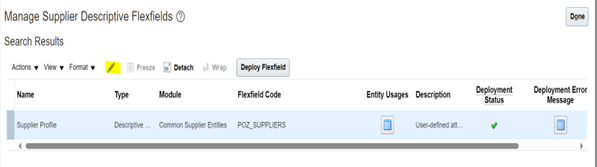
Step 5: We can add the segments in Global segments section or context Segments. Ex. To create the new global segment, click on “+” as shown below:
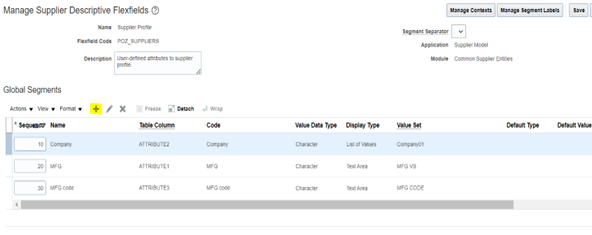
Step 6: Fill the required details as shown below:
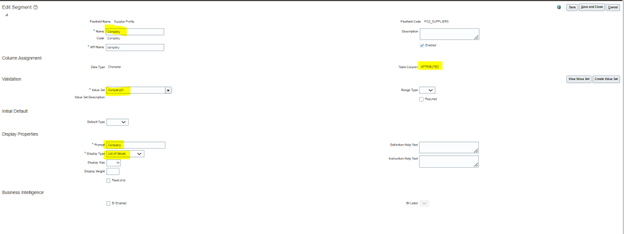
Step 7: Finally click on save and close it.
Step 8: Then deploy the changes for the DFF as shown below:

Step 9: If the deployment status is successful with zero errors, then we can see the changes as shown in the image below.
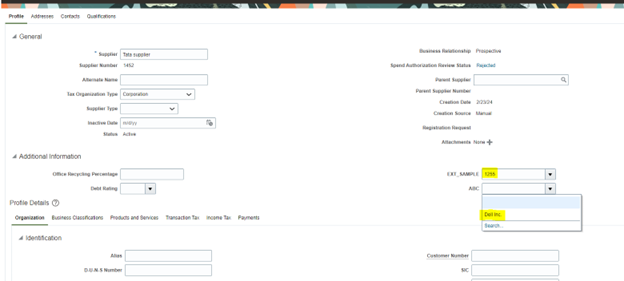
If you have any questions or would like to know more on the topic, please let us know in the comments or get in touch with us on [email protected].


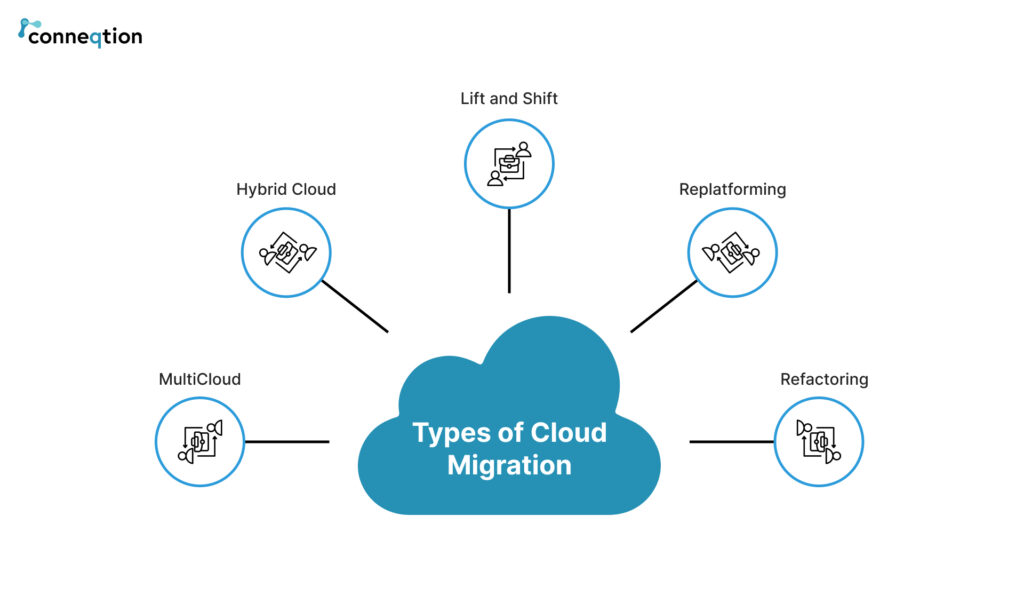
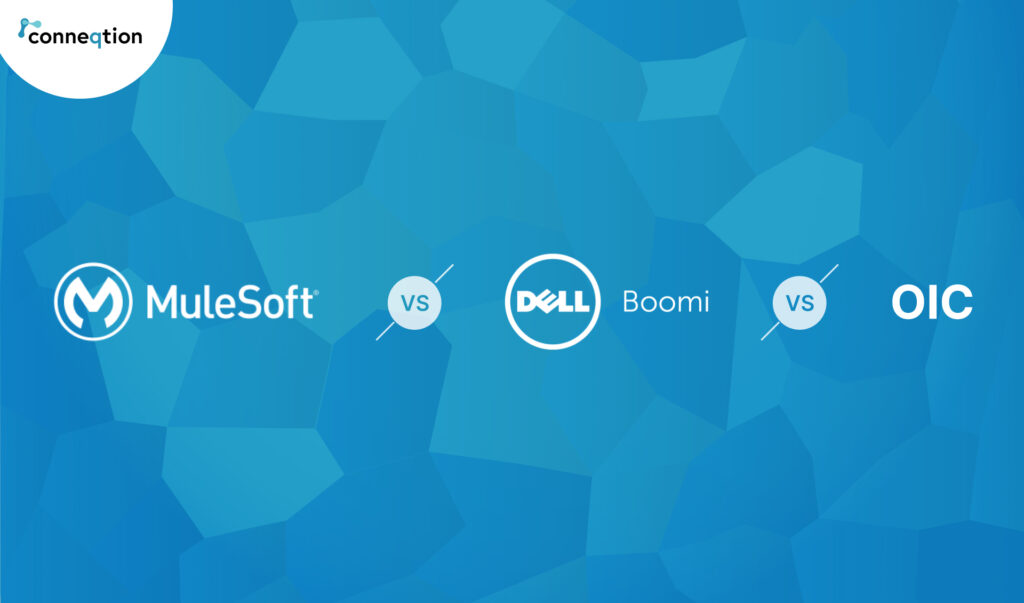
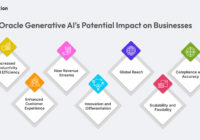
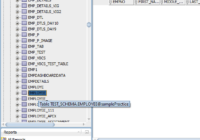
sarojini
hi Pathan Jahir
We have one scenario where On changing of Utilities MaximoWO# DFF value , (which consists of concat of Workorder-subtype-project-task-Legal_id etc) , project and task fileds in the page (creating Misc Transaction) should populate automatically. Could you provide us any solution to this requirement? As we are unable to do any modifications through Groovy scripts .
Dhruvil Pandya
Hi Sarojini,
Thanks for your query. RCA can be achieved through SLA account configuration steps.